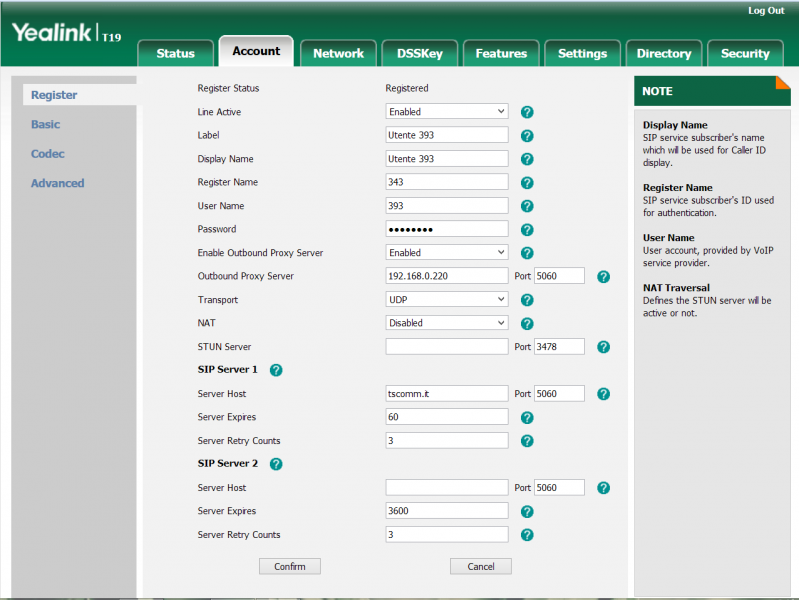Manuali VOIspeed®
Yealink T19P IP Phone
Yealink T19P IP Phone Configuration
The Yealink T19P IP phone with default settings automatically searches for a DHCP server on the network during boot to get a valid IP address. For the use of phones with the VOIspeed Server, the Firmware version 31.72.0.1 is recommended.
PHONE CONFIGURATION
Configuration is done via the web, by connecting with a browser to the phone’s IP address. Obtain the phone’s IP from the DHCP server monitoring or directly from the phone by pressing the Menu softkey (bottom right below the display) and accessing the Status section.
Once connected via the web, the administrator’s username and default password are both set to “admin”. Below we indicate the parameters to be modified with respect to the default configuration, referring to a generic user created on the VOIspeed PBX with the following credentials:
username: extension343
password: 3434343xyz!
internal: 393
VOIspeed server ip address: 192.168.0.220
VOIspeed server domain: mydomain.com
ACCOUNT -> REGISTER
We list below the parameters to be modified
After completing the entry of the above parameters, you need to click on the Confirm button.
ACCOUNT -> CODEC
SETTINGS -> TIME&DATE
Set the Time Zone parameter to the value “+1 Italy (Rome)”
CLICK TO DIAL
The phone natively supports click to dial, i.e. the ability to make calls sent from the users GUI. However, the function must be activated in the terminal configuration of the PBX. In the Toolbox – Terminals section, locate the user agent Yealink SIP-T19P 31.72.0.1 (you can also search for the string “yealink” in the “search” field to locate the terminal). If the user agent is not present it will be necessary to register the first telephone. After identifying the user agent of the phone, enter into edit and enable the “click to dial supported” function.
AUTOMATIC USER IMPORT WITH CUSTOM RING
Warning: this procedure, if intended to differentiate the internal ring tones, can be avoided in the new version 6.5.X for PBX, since now it is the switchboard that sends the type of call (internal / external) to the terminals, using the SIP alert method. info. For information see the KB article.
It is possible to import the switchboard extensions into the local phone book and specify a desired ringtone for them so that external calls can be distinguished from internal ones. Follow the steps below:
- Enter the WEB administration of the phone
- Go to the Directory / Local directory section
- Click on the Import Csv button as in the image below:

- Import the appropriately modified file according to the template available here, customizing the fields display_name, office_number, ring and group_id_name