Manuali VOIspeed®
Use VOIspeed with headphones connected to the PC
With VOIspeed it is possible to make and receive calls directly from your PC simply using a headset with a microphone (for more information, see How to configure your audio device for use with the VOIspeed UI), without the aid of third party IP Phones or Softphones.
To activate the aforementioned function it is necessary to follow these steps:
- Click the terminal management function key, present in the upper left part, and then select the item “+ Add device” (PHOTO)
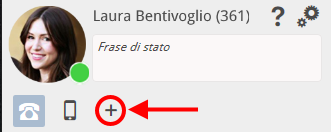
- In the dialog box that appears in the center of the page, select the item “PC Audio”.
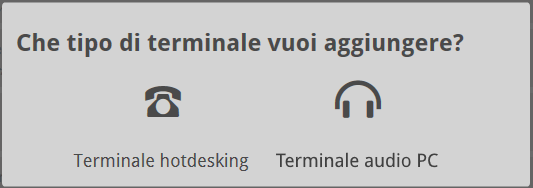
- Click again on the terminal management function key and select the “PC Audio” item.
Note: if, by pressing the ‘+’ button to add the new terminal, no dialog box appears (point 2), you must contact your PBX administrator.
You are now ready to make and receive calls via the headset and microphone connected to your PC
Sending DTMF tones
During a call, it will also be possible to send DTMF tones (necessary, for example, to select an option for an automatic responder). To use the tones, simply click on the “keypad” icon present, during a call in progress, immediately to the right of the terminal management function key.
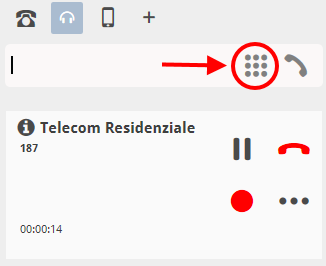
Selecting the “keypad” icon will open a small window where you can view all the numeric selections.
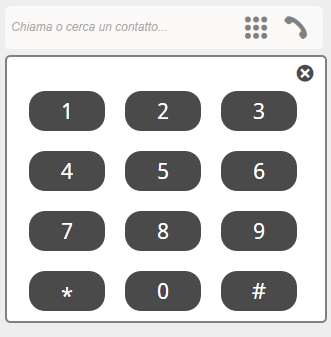
Ringtone management and audio level configuration
VOIspeed allows you to adjust the volume of the ring, relative to incoming calls, which will be reproduced by the connected headset. To set the volume, access the Call section of the Settings, the adjustment option will be found in the “PC TERMINAL AUDIO MANAGEMENT” section; the levels range from 0 (ringer off) to 5 (maximum volume).
Handling incoming calls if you are already busy (optional)
When using the VOIspeed UI with headset, the ringtone linked to the terminal is activated when a call arrives, while two different cases must be analyzed separately for all incoming calls when the user is already busy:
- Reject on busy ACTIVE: if in the Call section of the Settings of your UI the item Reject on busy is flagged, when the user is already engaged in a conversation (incoming or outgoing) a new incoming call will play the busy tone on the caller side or, alternatively, it will trigger the option defined by the drop-down menu On busy or do not disturb in the same section (for example, in the image below, the new incoming call will be redirected to the user’s voicemail);
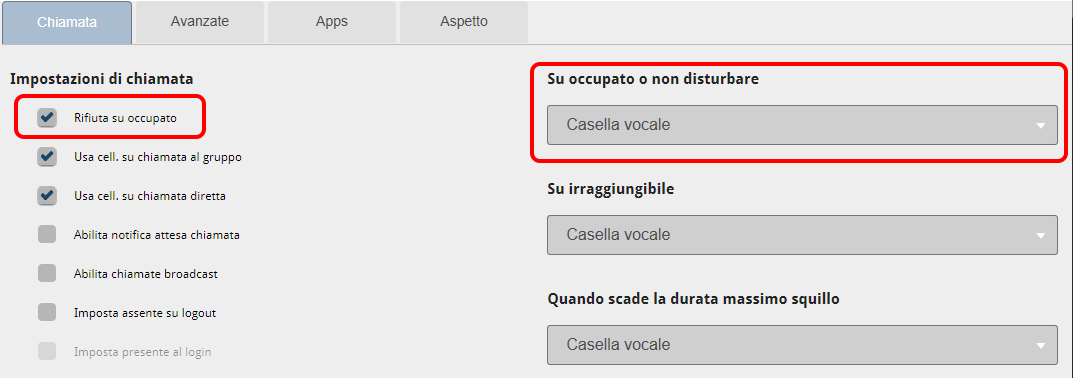
- Reject on busy DISABLED: if in the Call section of the Settings of your UI the item Reject on busy is NOT flagged, when the user is already engaged in a conversation (incoming or outgoing) a new incoming call will play the tone on the calling side while, on the user side, it will cause the ringtone to start again to acoustically signal the arrival of the new call (which will also be visible in the calls panel).
Also in the Call section of the Settings of your UI you can also select the sound level of the ringtone to suit your needs. Levels range from 0 (ringer off) to 5 (maximum volume). 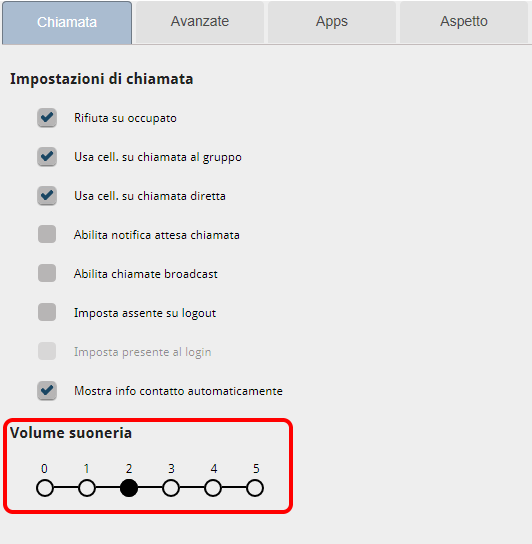
(for more information, see, How to configure your audio device for use with the VOIspeed UI

