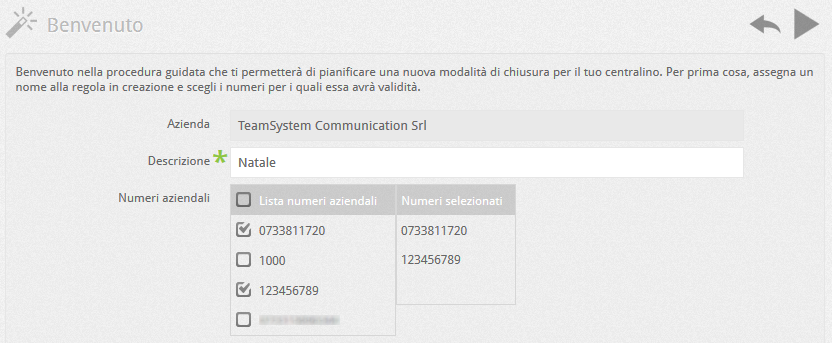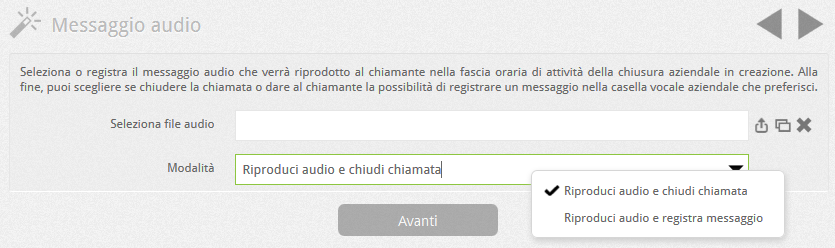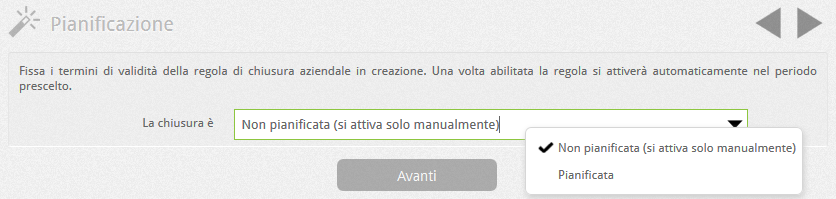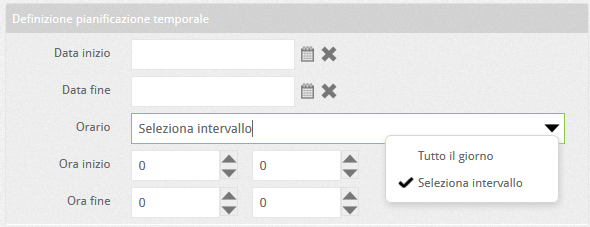Manuali VOIspeed®
How to manage extraordinary company closures
A corporate closure represents a state of the PBX in which incoming calls to the desired corporate numbers are handled in an alternative and prioritized manner to the normal weekly closing times. In this particular state, the PBX can reply with a message (chosen by the user) and possibly give the possibility to leave a message in a voicemail box. In particular, company closures are useful for managing periods of closure for holidays, particular closures (such as bridges, patron saint’s day) or exceptional closures.
Company closures can also be managed directly by PBX users (as long as they are enabled by the administrator), through their own UI (in the case of the UCloud platform) or the user area (in the case of the On Premises platform).
How to configure extraordinary closures with the VOIspeed switchboard
The company closure must be configured on one or more company numbers of the PBX: if you have several numbers belonging to different departments, it is possible to apply the closure only to the main numbers and leave particular company departments open (e.g. technical assistance) during a company closing period. The company closure is characterized by the following properties:
- Company number (s): are the company numbers (at least 1) following the closure
- audio message to be played: it can be taken from the server or recorded directly from the user’s terminal
- validity period: it is the time interval, configurable by the user, during which the PBX follows the closure
- activation: since each closure creates an “implicit” routing rule (ie not visible in the list of current routing rules), it is possible to activate or deactivate it like a normal rule.
To create a new Company Closure, press the ![]() button. A Wizard will start that will guide the administrator in creating the closure.
button. A Wizard will start that will guide the administrator in creating the closure.
HOW TO RECORD THE AUDIO MESSAGE
The audio message to be introduced in the company closure can be loaded at the time of its creation when the creator is the administrator of the PBX, as long as he has a ready audio file available. In this case it is necessary to “manually” add the “beep” to the file at the end indicating the start of the recording.
If you cannot get a recorded message, you can record it from a user’s phone. There are two possibilities via the GUI / UI. See this article for more information.
HOW TO SET THE CLOSURE IN CASE OF NUMBERING IN THROUGH SELECTION
If there is a direct dialing service in your numbering, different needs may arise. Among the most frequent:
- Close the company completely: in this case the solution is very simple. Just select the company number that represents the root of the pass-through selection (eg 0612345%).
- Close only the main number and leave the direct extensions open: in this case, make sure that the direct dial digits for the main number have been configured as a corporate number. After that it will be necessary to apply the closure to that number. Example:
Company number: 07338188% with 2-digit direct dialing.
Main number: 0733818801
Make sure that the number “01” exists in the company numbers and apply the closure to it.



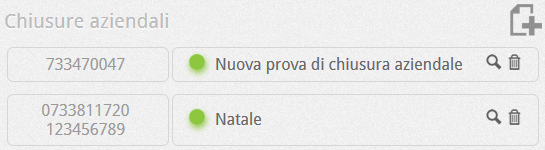
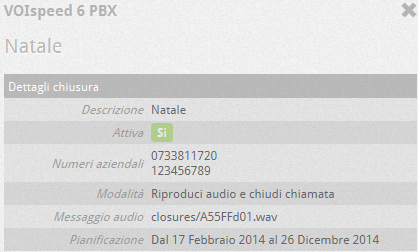

 (
(