Manuali VOIspeed®
How to handle calls when busy or in do not disturb state
VOIspeed allows each user to choose between 3 different incoming call management settings, regardless of the other extensions, if they are already busy by phone or if the user has selected the “Do not disturb” status.
To customize the settings, follow the steps below:
- right click on your avatar, a pop up window will open
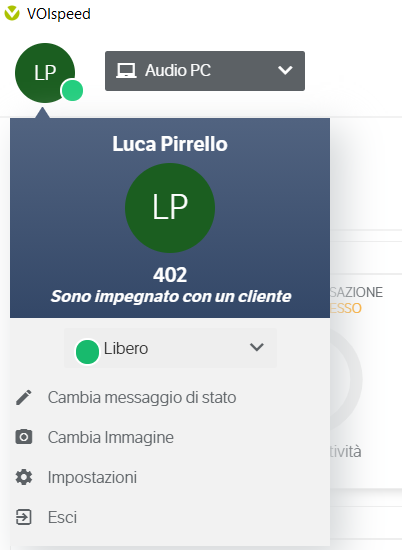
- click on Settings
- VOIspeed, byclick on Settings default, will open the Call Settings page
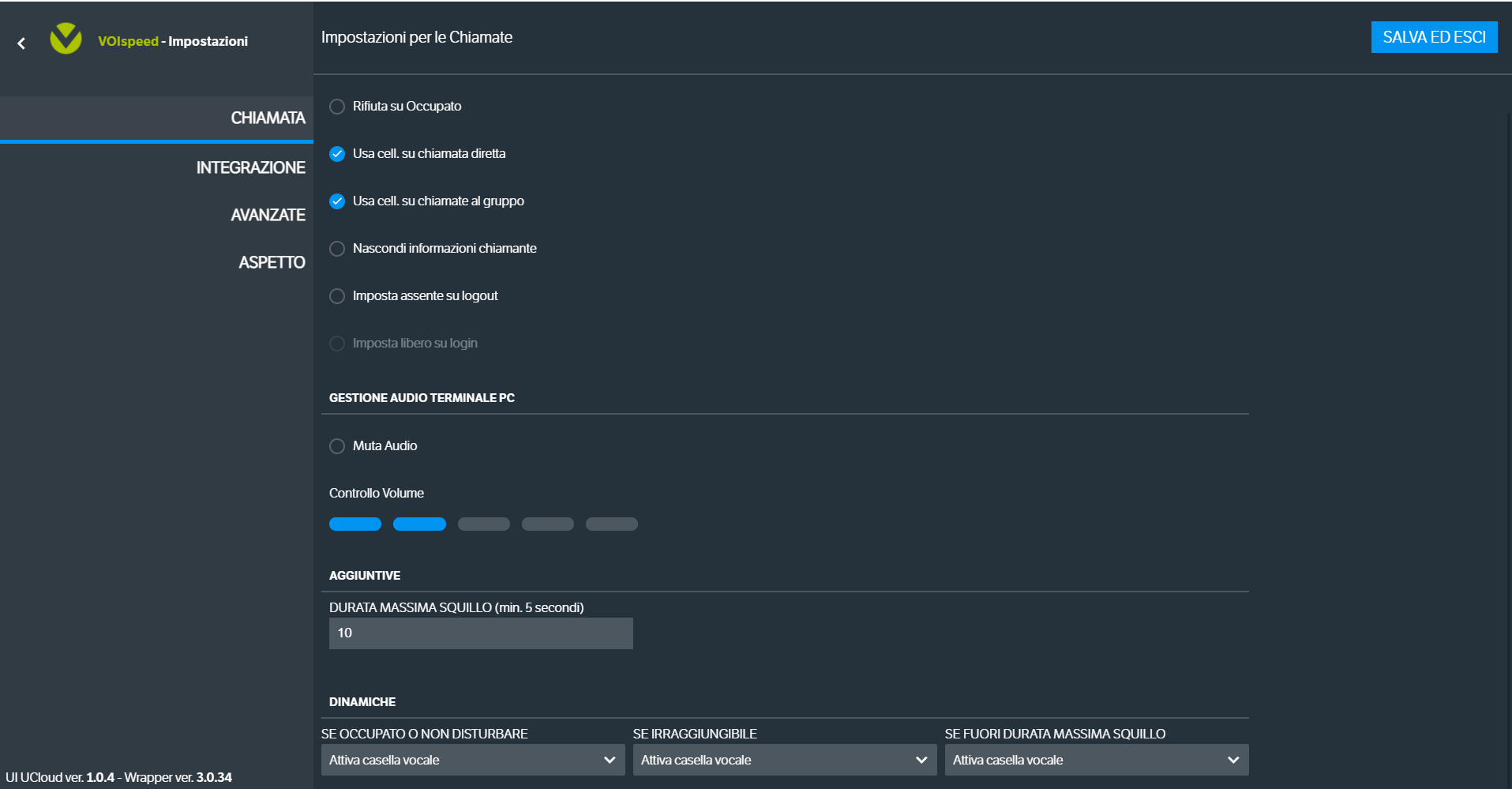
- in the “DYNAMICS” section there will be the item “IF BUSY OR DO NOT DISTURB”, by selecting it it will be possible to choose between 3 options:
- CLOSE CALL, the call will be closed automatically and will be reported in the missed calls log (See How to view the history of your calls in VOIspeed)
- ACTIVATE VOICE MAIL, your personal mailbox will be automatically played and the caller can leave a message on the answering machine (See How to manage your mailbox in VOIspeed)
- TRANSFER TO, clicking on it will open a second drop-down menu where you can select the colleague who will temporarily manage incoming calls
- click “SAVE AND EXIT” after selecting the preferred option.
N.B.:The same options as “IF BUSY OR DO NOT DISTURB” are present in “IF OUT OF MAXIMUM RING DURATION” (the same ring time can be set in the ADDITIONAL section, immediately above DYNAMICS), or after tot. seconds with the ringing call, it will be managed according to the option set.
Management of incoming calls with “Reject on busy”
For all incoming calls, when the user is already busy, two different cases must be analyzed separately:
- Reject on busy ACTIVE: when the user is already engaged in a conversation, a new incoming call will play the busy tone on the caller’s side or, alternatively, will trigger the option selected from the On busy or do not disturb drop-down menu. section.
- Reject on busy OFF: when the user is already engaged in a conversation, a new incoming call will play the free tone on the caller side while, on the user side, it will cause the ringtone to start to signal the arrival of the new call (visible in the call management panel).
![]()


