Manuali VOIspeed®
How to create a chat with VOIspeed
In this article we will see how you can start a new chat, single or group, using VOIspeed. For more details on the functions available in a chat, you can view the dedicated article How to manage a chat in VOIspeed.
There are two ways to start a new single chat:
- From the Users TAB:
- in the Grid view, click with the right mouse button on the icon of the user with whom you want to start the chat.
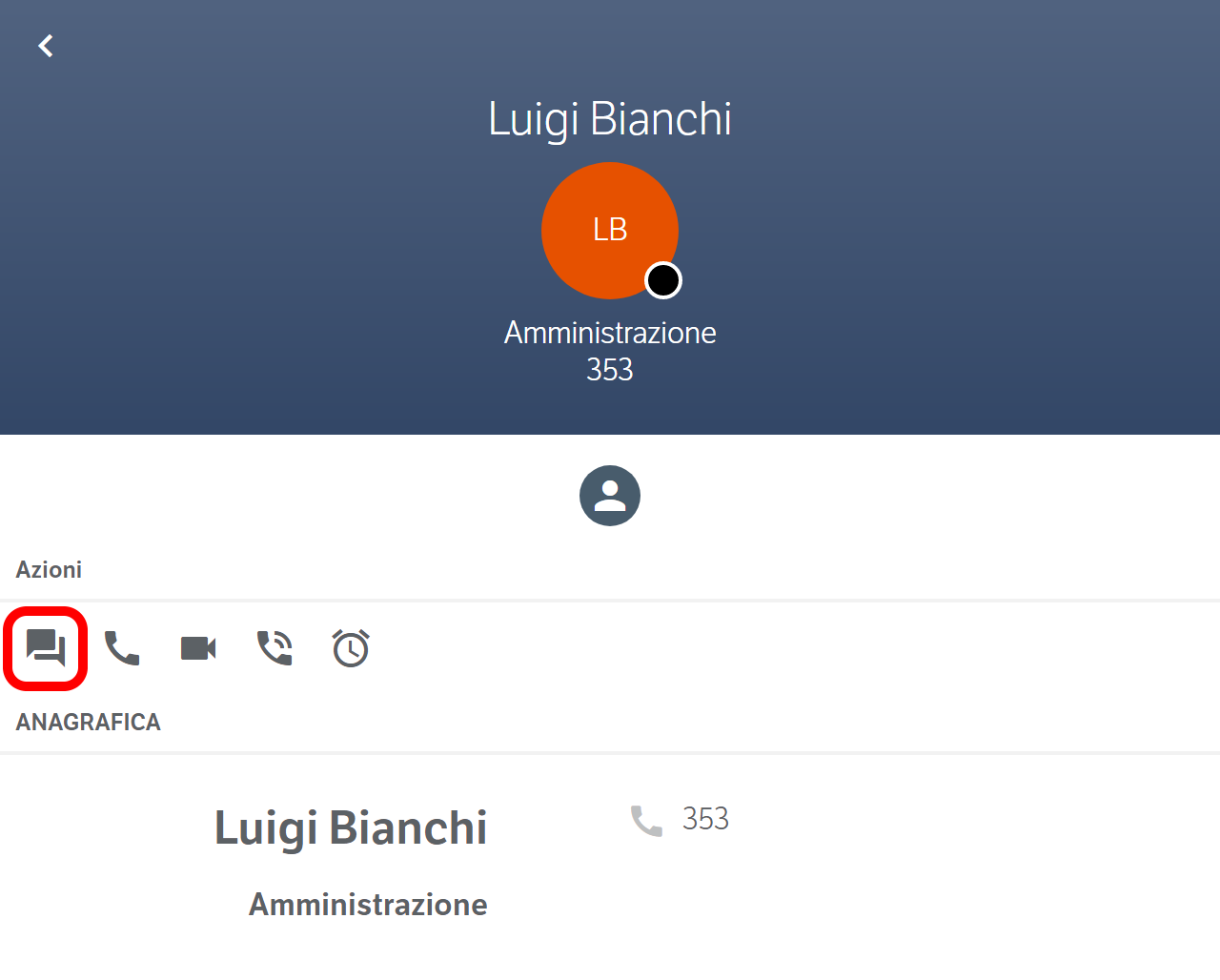
In the new window, select the button
- in the table view, select the key directly

- in the Grid view, click with the right mouse button on the icon of the user with whom you want to start the chat.
- From the Chat TAB, click on the button with the ‘+’ symbol, and proceed to select the user with whom you want to start the chat.
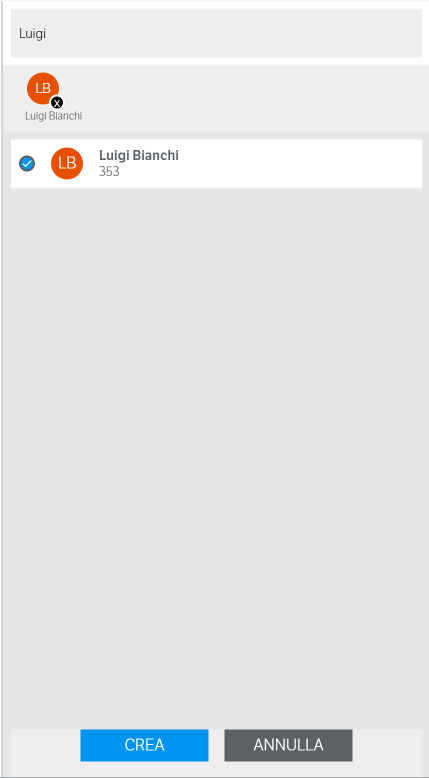
To start a new group chat we also have two possibilities:
- From the Users TAB, start the Selection mode using the key
 and proceed to choose the users with whom you want to start the chat. Once all the desired participants have been selected, in the contextual menu, select the button
and proceed to choose the users with whom you want to start the chat. Once all the desired participants have been selected, in the contextual menu, select the button 
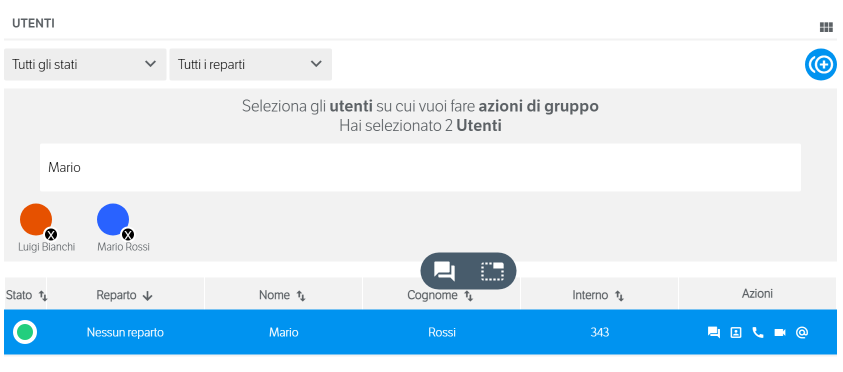
- From the Chat TAB, click on the button with the ‘+’ symbol, and proceed to select the users with whom you want to start the chat
The recipient will receive a message that will show a numeric badge on the VOIspeed chat icon![]() , by clicking on which the UI will be positioned in the section dedicated to the Chat. There will also be a new notification in the VOIspeed Notification Center (see How to see all new notifications on my VOIspeed) In addition, there will be a notification from the operating system of a new chat message.
, by clicking on which the UI will be positioned in the section dedicated to the Chat. There will also be a new notification in the VOIspeed Notification Center (see How to see all new notifications on my VOIspeed) In addition, there will be a notification from the operating system of a new chat message.

