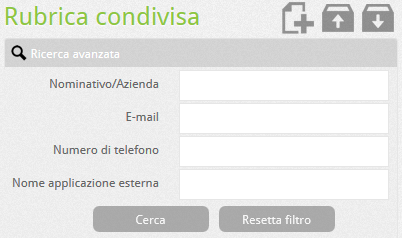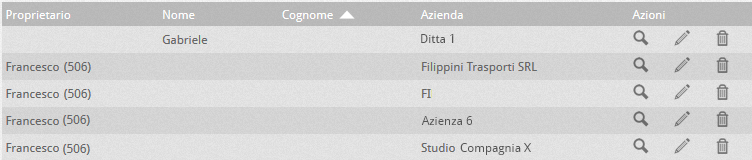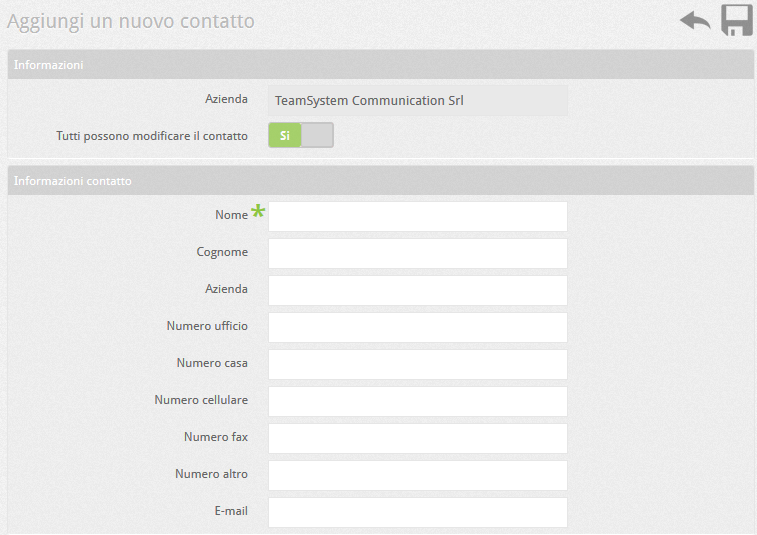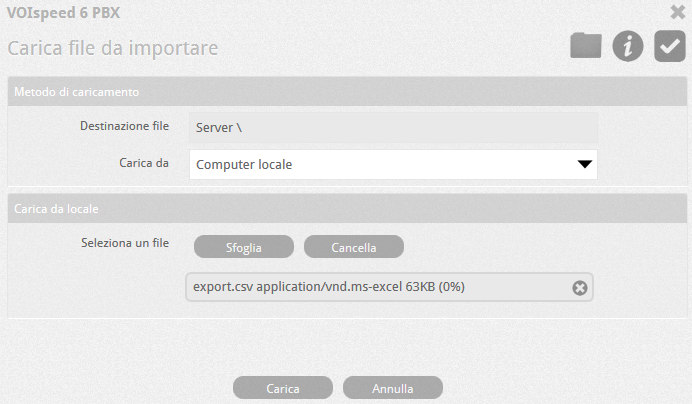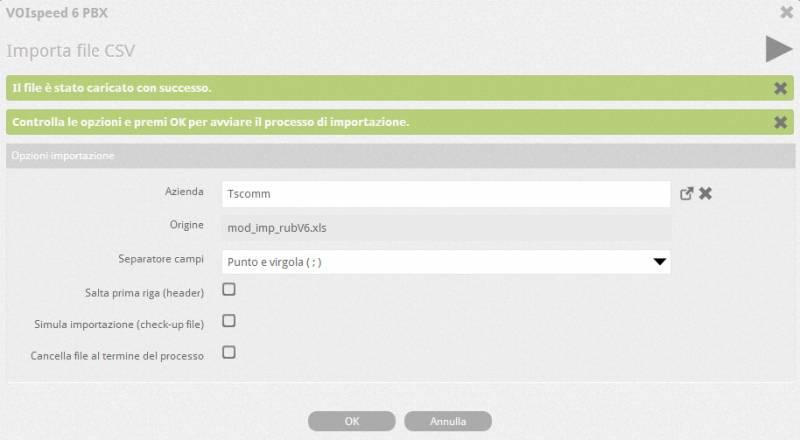The VOIspeed telephone switchboard has a centralized Company Directory, within which public (visible to all users) and private contacts (for the exclusive use of those who entered them) coexist.
How to configure the directory with the VOIspeed switchboard
By accessing the Address Book area (Toolbox – Address Book) it is possible to view the contacts already in the address book in alphabetical order, filtered by initial letter of the surname and company. It is also possible to sort all contacts in ascending or descending order by category (Company, Owner, Name, Surname, Company).
NOTE: The address book shows only public contacts (visible to all). For privacy reasons, the contacts entered by users via the GUI as private contacts (therefore not visible) will not be shown to either the administrator or the super administrator.
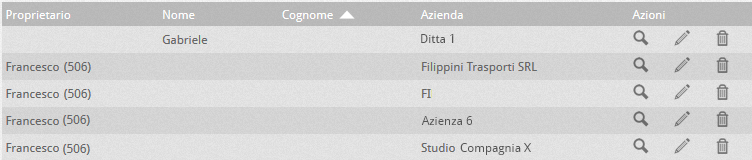
| Category |
Description |
| Company |
Company to which the contact belongs |
| Owner |
User of the aforementioned company which is considered the contact owner |
| Name |
Name of the contact |
| Surname |
Surname of the contact |
| Company |
Company where the contact works |
| Actions |
 – Details: by clicking on the magnifying glass it will be possible to know the contact details – Details: by clicking on the magnifying glass it will be possible to know the contact details
 – Modify: by clicking on the pencil it will be possible to modify the contact information (only if they have the necessary permissions) – Modify: by clicking on the pencil it will be possible to modify the contact information (only if they have the necessary permissions)
 – Delete: by clicking on the trash you can delete the contact (if you have the permissions) – Delete: by clicking on the trash you can delete the contact (if you have the permissions) |
ADD A NEW CONTACT
By clicking on the button  you can add a new contact. You can immediately specify, in the information field, whether all users will be able to modify the contact or not. The contact information fields appear in the section below, Contact Information.
you can add a new contact. You can immediately specify, in the information field, whether all users will be able to modify the contact or not. The contact information fields appear in the section below, Contact Information.
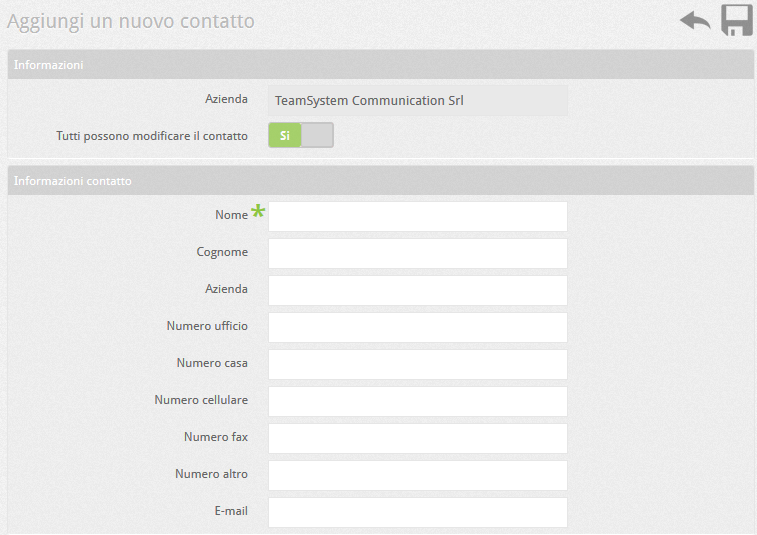
SEARCH CONTACT
| It is possible to search for a contact by applying a filter by Name (indifferently name or surname or company of the contact), email, telephone number of the contact or name from the external application with which the contact was created through integration (eg. UIUCloud, Polyedro, Tustena, etc.) |
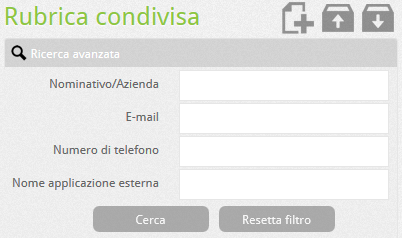 |
IMPORT DIRECTORY
By clicking on the button  , you can import an entire external address book saved in a text file (.csv). Upload from: allows you to download the file from your PC or from a remote URL.The file must be compiled according to the format shown below (which can also be viewed by pressing the button , you can import an entire external address book saved in a text file (.csv). Upload from: allows you to download the file from your PC or from a remote URL.The file must be compiled according to the format shown below (which can also be viewed by pressing the button  ). ).
Address book import CSV format: |
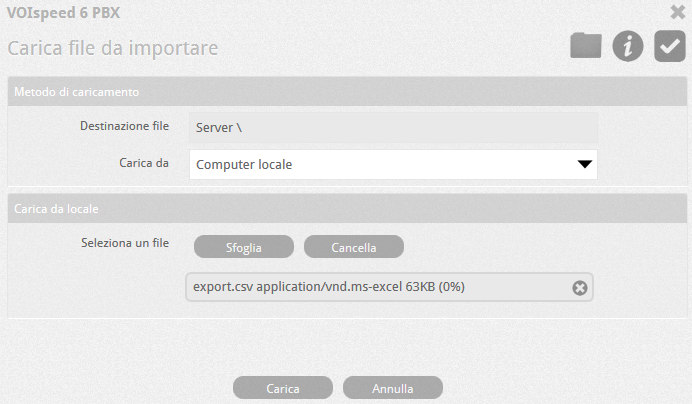 |
name (S) SP surname (S) SP company (S) SP office number (N) SP house number (N) SP mobile number (N) SP fax number (N) SP other number (N) SP e-mail (S ) SP editable by all (B) Legend:
SP = Separator (can be “,” comma or “;” semicolon)
S = Alphanumeric string
N = Numeric
B = Boolean flag (0 = false, 1 = true)Once the file has been filled in and selected with “Browse”, click on “Upload” and continue to complete the insertion |
In the next step it is sufficient to define:
| Company |
Company to which the imported contacts will belong |
| Source |
Shows the file name (Non-editable field) |
| Field Separator |
Choose (;) if in the source file the chosen field separator is a semicolon, choose (,) if it is a comma. |
|
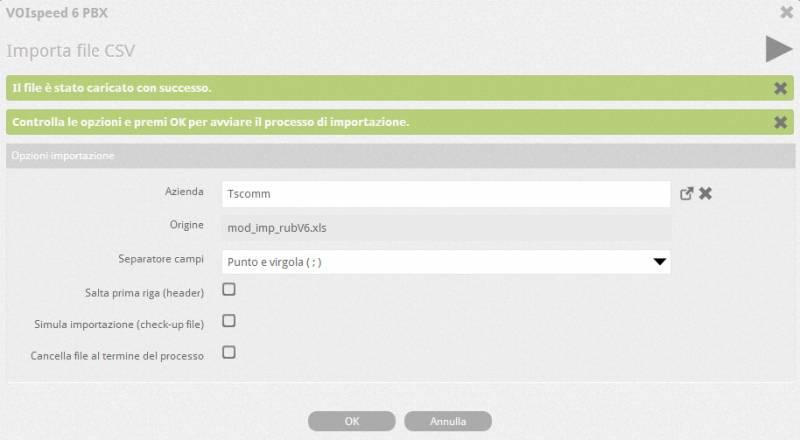 |
| Skip first line |
Apply the check mark if you want to skip the first line contained in the source file (for example if it contains the headers “name”, “surname”, etc.) |
| Simulate import |
Performs an import simulation to check if the file is correct and / or if it contains errors. Any errors are shown at the end of the import. |
| Delete File at the end of the process |
Once the import is complete, the source file will be deleted.Ultimata l’importazione, il file di origine verrà cancellato. |
|
To end the process, click on “OK” or on th button  |
EXPORT ADDRESS BOOK
With VOIspeed 6 it is also possible to export the address book and this can be done simply by pressing the button  (export address book) and selecting 3 options: (export address book) and selecting 3 options: |
|
| Company |
Company to which the contacts to be exported belong |
| Field Separator |
Choose (;) if in the source file the chosen field separator is a semicolon, choose (,) if it is a comma. |
| Include header fields |
Activate if you want to add the headings (for example, name, surname, etc.) as the first line contained in the destination file |
|
Finish the export by pressing on “OK” or on the button  . The system will generate a file called export.csv which contains the entire address book. . The system will generate a file called export.csv which contains the entire address book. |
![]() you can add a new contact. You can immediately specify, in the information field, whether all users will be able to modify the contact or not. The contact information fields appear in the section below, Contact Information.
you can add a new contact. You can immediately specify, in the information field, whether all users will be able to modify the contact or not. The contact information fields appear in the section below, Contact Information.