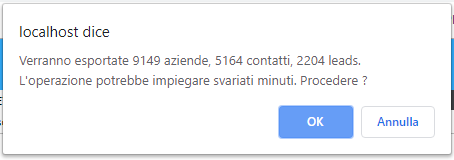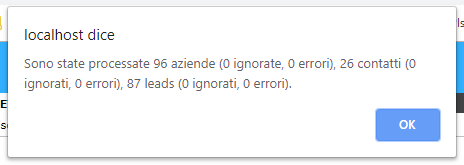Manuali VOIspeed®
Configure the Tustena CRM – VOIspeed UCloud connector
Functionality of the plugin
- Initiate calls from contacts in Tustena CRM
- Real-time notifications of incoming / outgoing calls in the Tustena CRM UI
- Creation of activities in Tustena CRM at the end of the calls
- First massive synchronization function of Tustena contacts with VOIspeed address book
Installing the plugin
Having a license that includes the plugin, the plugin files are automatically copied to the Tustena directory by updating the CRM with the Tustena Updater. Otherwise, you can install it by hand by copying the files from the zip archive.
Once the plugin files are present in the CRM directory it is necessary to add to the settings.config file, if they are not already there, the keys present in C: \ inetpub \ wwwroot \ tustena \ App_Data \ Custom \ XML \ Digita.Tustena .Plugins.UCloud.xml.
These keys contain some of the settings used by the plugin configuration.
Plugin configuration
The configuration of the plugin must be done in 2 points of the CRM:
- Configuration in settings.config of the keys added in the previous point 2)
- Configuration from Tustena UI reachable in: Setup-> Configurations-> UCloud Plugin->
- Company configuration
- User configuration
Configuration in settings.config
There are comments in the XML file that explain the meaning of each key.
The UCloud_Token and UCloud_DebuggerUsersCsv keys are not currently used and can be ignored. Most other keys can be left at their default value.
In fact, the only key that must be entered manually is UCloud_NotifyUrl which is the URL to which the VOIspeed switchboard will send event notifications (eg: incoming call, call terminated, etc.). It must contain a URL that points to the CRM on which the plugin is installed followed by / api / v9 / UCloudEvents / HandleEvent (the company ID will then be added at the end automatically by the plugin). Note: this URL must be reachable from the outside in order to receive notifications from UCloud.
Configurations from Tustena UI
Agency
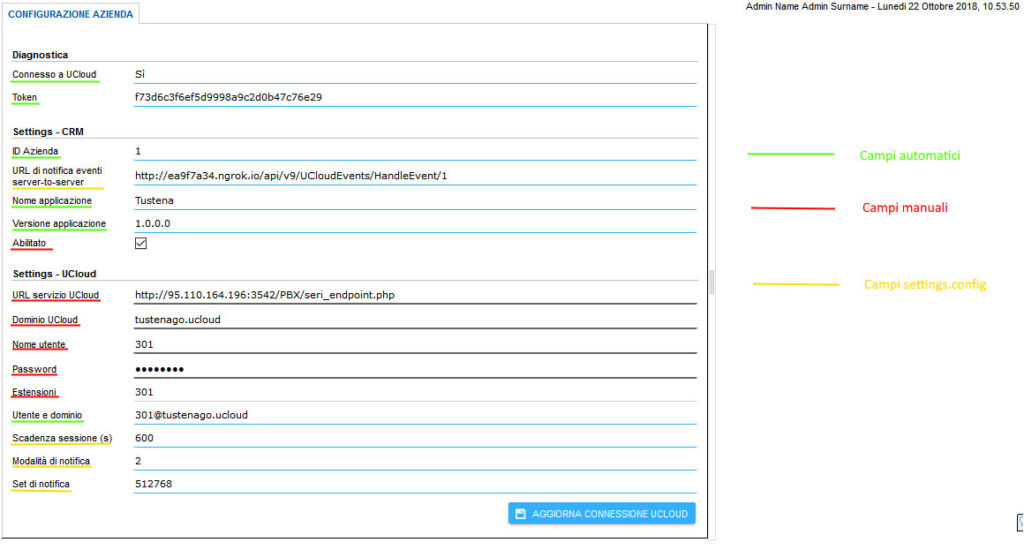
The company configuration page requires the manual entry of some parameters necessary for connecting to the VOIspee Ucloud service (Settings – Ucloud section). These parameters can be found in part from the menu Configuraizone – Company Info of VOIsped:
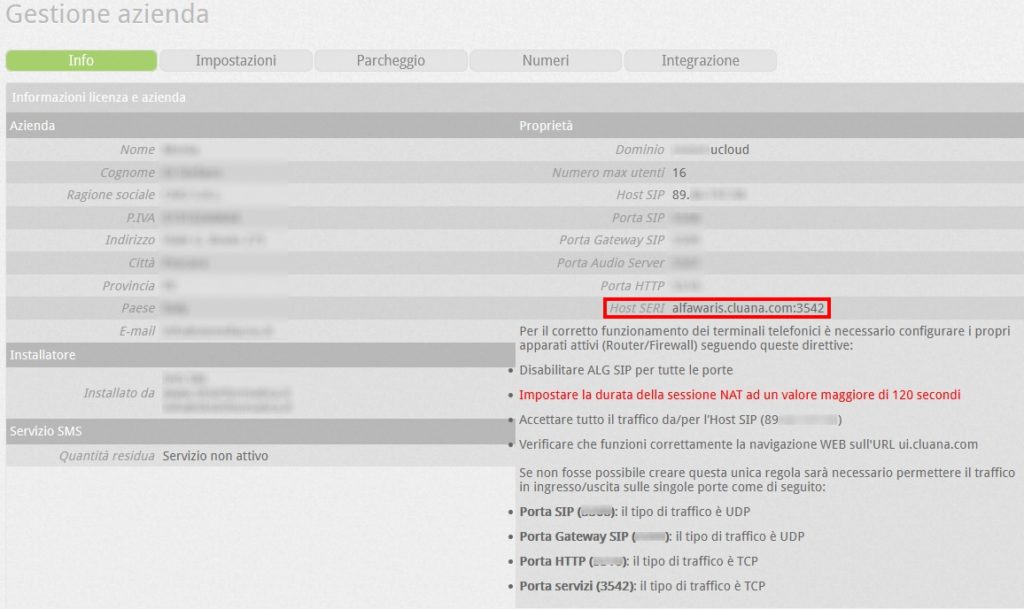
- UCloud service URL = SERI Host parameter (in the form http: //host_seri/PBX/seri_endpoint.php). eg: http://alfawaris.cluana.com:3542/PBX/seri_endpoint.php
- UCloud domain = of the type xxxxxx.ucloud
- Username: username (without @domain) of the switchboard user who has the “integration” option enabled in the profile
- Password: UI password of the selected user
- Extensions (optional with default value “all”)
In the Settings – CRM section, the only editable field is the “Enabled” flag, which identifies whether the plugin is active or not, to be enabled once the other configuration parameters have been entered.
Once the configuration is complete, press “Update UCloud connection” to apply the changes and if the configuration is correct, the “Connected to UCloud” field will immediately assume the value “Yes” and the “Token” field will be populated.
Users
The user configuration page shows the list of CRM users integrated with UCloud.
To add a new user, click “Add”, then choose the CRM user and enter the corresponding UCloud extension. Then check the “Enabled” flag and click on “Save”.

Massive first synchronization operations
In the SETUP–> Configurations section of the Tustena GUI it is possible to select the item Massive data export present in the UCloud Plugin folder. 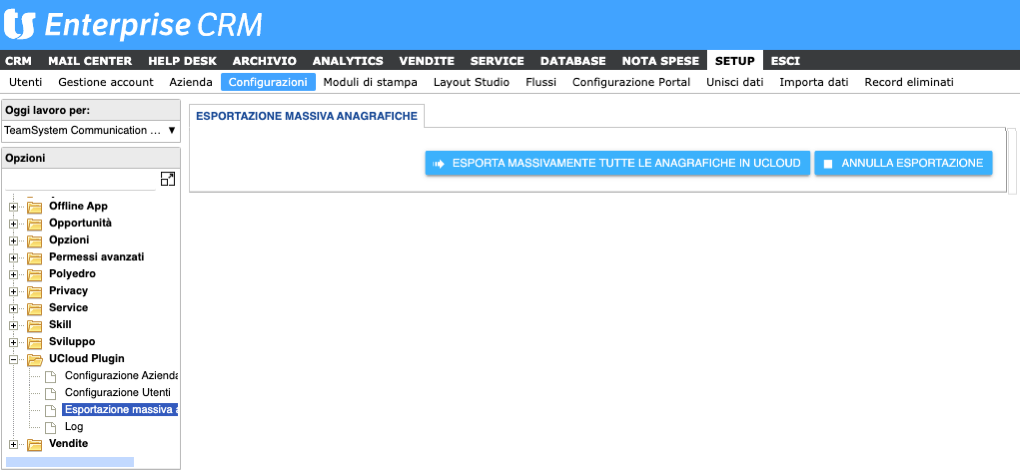 By clicking on it, the system proposes a preview and asks for confirmation to proceed.
By clicking on it, the system proposes a preview and asks for confirmation to proceed.