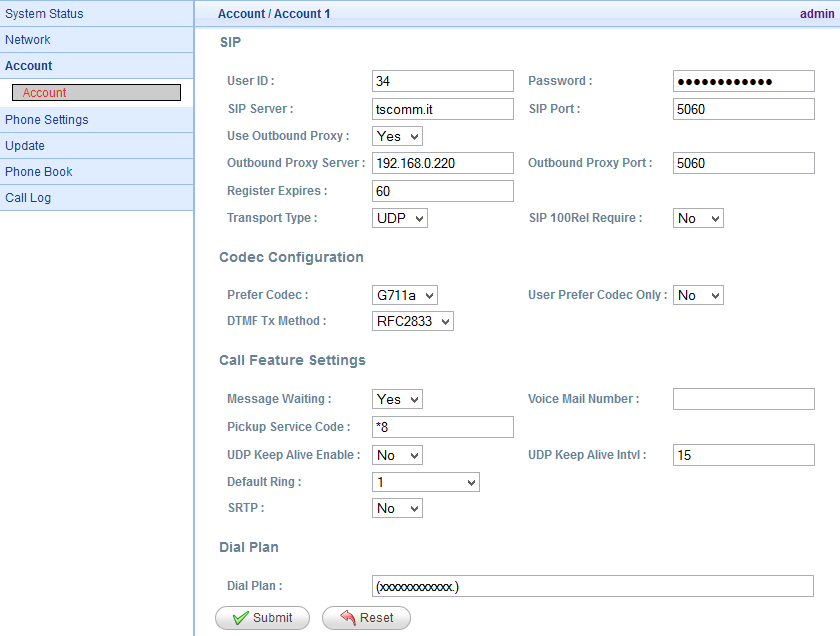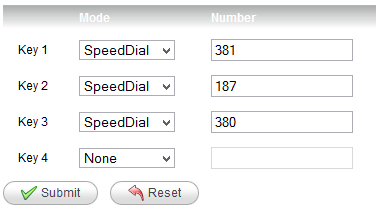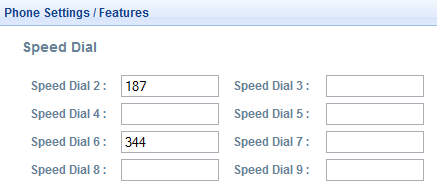Manuali VOIspeed®
Configure the SIP adapter for ATCOM AT800DP headphones
The AT800DP / CT11 device is a SIP adapter for headphones, with LCD display, POE compatible. It also supports the standard 12V, 500mA power supply (the power supply is not provided), in cases where you do not have a POE switch.
It is suitable for those workstations where the operator must have his hands free during work, for example call centers, operator positions, terminal operators, etc.
Attention: for the registration of the adapter to the PBX it is necessary that the VOIspeed user has been created with the username coinciding with his own extension number
The version supported with is 2.3.1.15799. Do not update the FW of the device in any way.
For new CT11 models: the version supported with is 2.5.3.b9817. Do not update the FW of the device in any way.
By default, the device is configured to acquire the IP address from an external DHCP server. Its configuration can therefore be completed with the self-provisioning function of the PBX
LAN PARAMETERS CONFIGURATION
SIP ACCOUNT CONFIGURATION
Using a web browser, contact the IP of the terminal by typing http: // <IP_address>
Go to the Account – Account menu
| User ID | Extension Number (must match the user’s Username) * |
| Password | User password |
| SIP Server | Domino company of the PBX |
| SIP Port | 5060 (it is the local SIP listening port of the adapter) |
| Use Outbound Proxy | YES |
| Outbound Proxy Server | IP address of the PBX |
| Outbound Proxy port | Port: it must be inserted according to the VOIspeed platform a use:
NOTE: The SIP listening port in UCloud environment for SIP terminals is different for each company. Therefore the fields in question will be according to the cases, therefore it is necessary to consult in the settings of the PBX which is your port. Connect to the Configuration → Company menu and see the value of the SIP Port parameter in the Properties box.
|
| Register Expire | Register Expire (between 60 and 120 seconds). Do not use higher values |
| Transport Type | UDP |
| Prefer Codec | G711A |
| Use Prefer Codec Only | No |
| DTMF Tx Method | RFC2833 |
| NOTE: if the login parameters are incorrect, the login button will be solid red, otherwise the button will be off. AT800DP Login Button | |
| *If the headset does not register, check that you have used the extension as a username in the user’s VOIspeed profile. If necessary, delete the user and recreate it, making sure to use the user name equal to the extension number | |
DATE / TIME AND TIME ZONE SETTINGS
| Go to the Phone Settings – Preference menu Set the NTP Server (eg europe.pool.ntp.org) and the time zone (Time Zone) for Italian time (GMT +01) AT800DP – Device Settings | 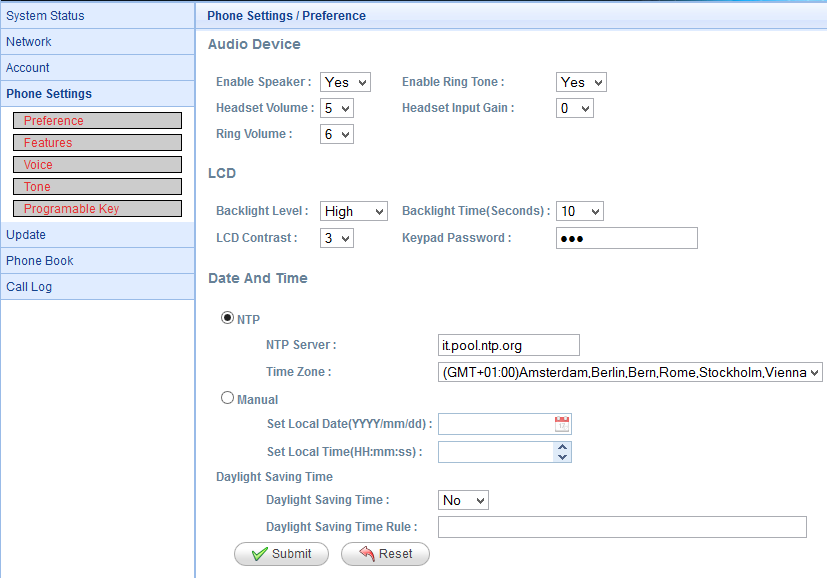 |
CONFIGURATION OF PROGRAMMABLE KEYS
The adapter has 4 programmable keys, located next to the number keys. To access programming, enter the Phone Settings – Programmable Keys Menu. Each of the 4 keys can be programmed in the following ways:
- Hold: Puts the current call on hold and resumes
- Xfer: starts the supervised call forwarding procedure
- Conf: (not supported)
- DND: Activate / deactivate Do Not Disturb mode: the phone will be unreachable, but the GUI will not know about it
- CFWD: Activate / deactivate call forwarding (recommended to use the GUI because it is more flexible)
- Speed Dial: speed dial. This is typically the most used option. Set a number (internal or external telephone). Pressing the key will start the call to the stored number (the key is not BLF, so if it is associated with an extension it will not display its status).
- Redial: Redial the last number
- Voicemail: (not supported)
- DTMF: indicates that what is written in the field is interpreted as a sequence of tones. Pressing the key programmed in this way during a conversation will send the configured tone sequence
- Flash Hook: (not supported)
SPEED DIAL KEYS
Each of the numeric keys from 2 to 9 can be programmed as a speed dial, quick dial key. By associating a number (internal or external), you can type the numeric key and press DIAL to quickly dial the associated number. This function can only be used using the keyboard of the device and not the GUI.
By entering the Phone Settings – Features menu, you can associate desired numbers to the numeric keys.