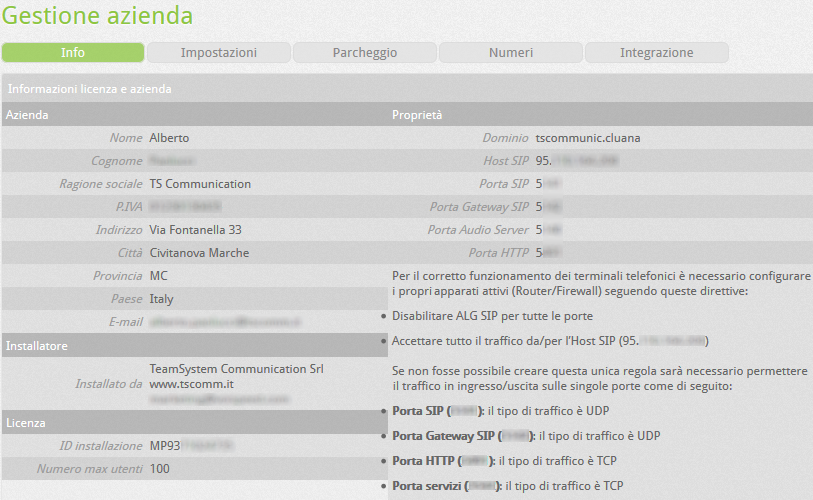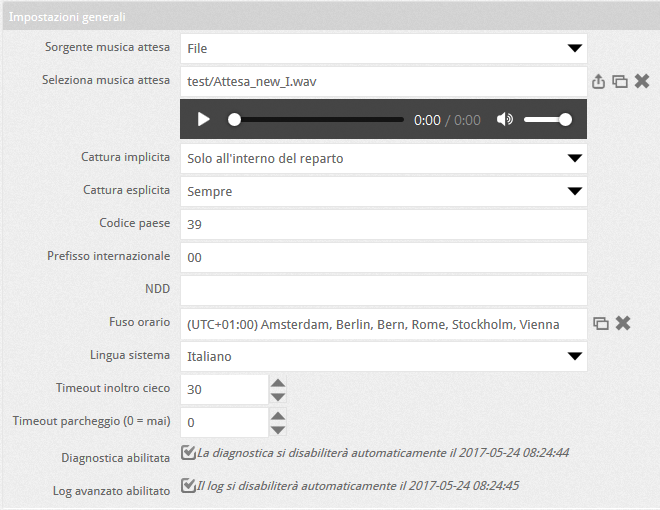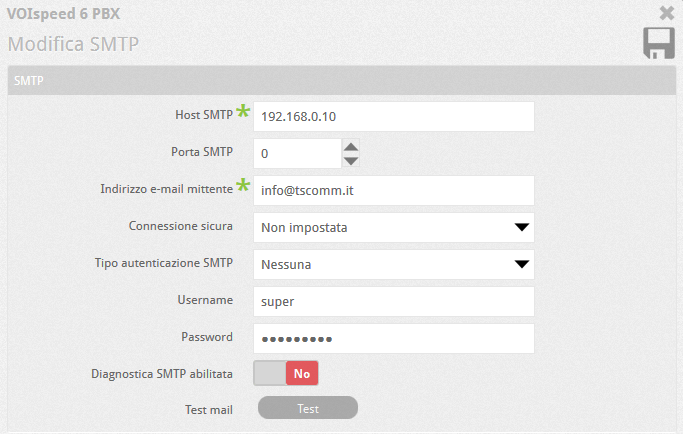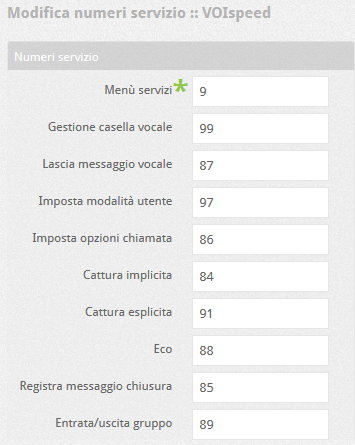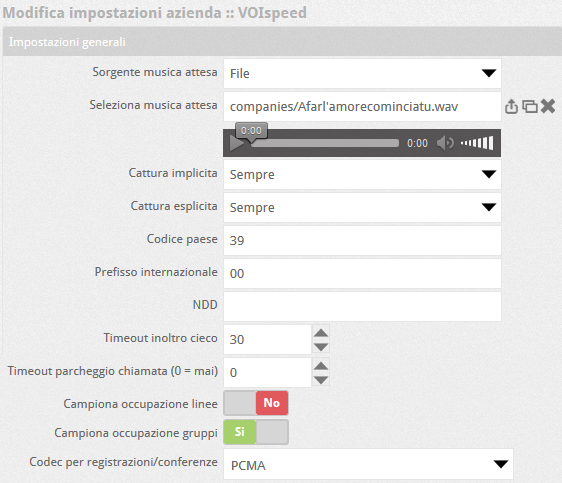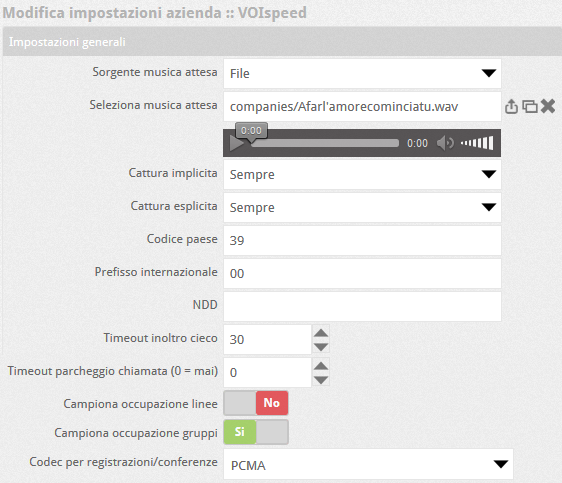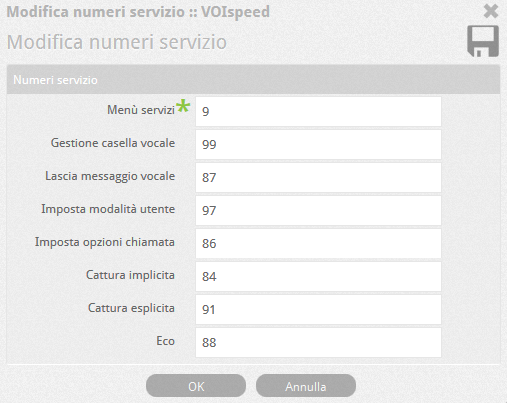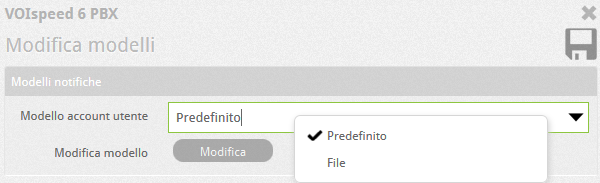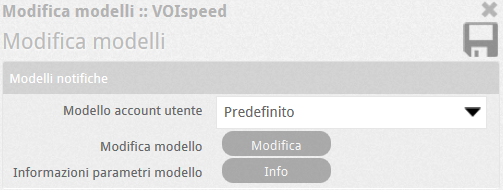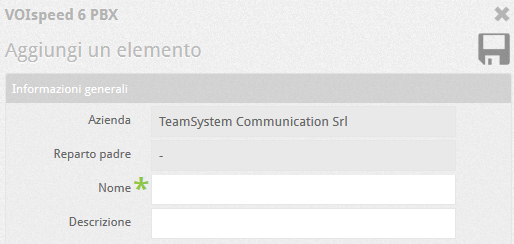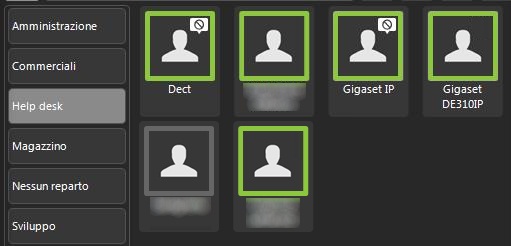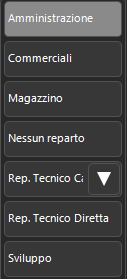Manuali VOIspeed®
Configure the general parameters of a company
One of the main features of the VOIspeed platforms is the ability to manage an unlimited number of companies, limited to the physical resources of the machine. This allows you to install several PBXs that are invisible to each other on a single computer.
UCloud platform
In the Company Configuration section it is possible to set and control many parameters for “general” operation of the switchboard. Upon entering the section, you are taken to the Info subsection which collects read-only parameters, useful for configuring terminals and gateways.
SETTINGS
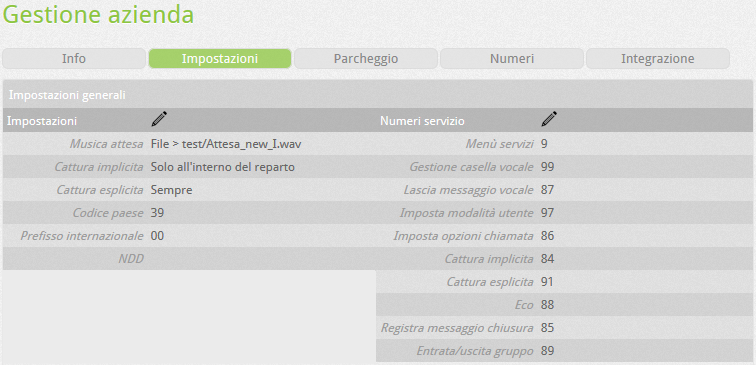 |
In this section we find the subsections:
|
In Settings we find:
Music hold source: default or custom file
Select Music On Hold: Select the custom hold music file. The accepted format is any Wave: the PBX will convert it to the classic audio format: 8kHz, 16bit, mono. After selecting the file, it will be possible to listen to it with the player below (which also displays its duration).
Implicit call capture: it is the capture mechanism used directly by telephones with a service code, where the extension from which to capture the call is not indicated. In this mode, the call of the first extension that rings limited to its own department is captured. The possible options are: Never and Only within your department.
Explicit call capture: it is the capture mechanism where the interior to be captured is expressly indicated. The possible options are:
- Never: in this case the capture of the call between extensions is not allowed inside the switchboard;
- Always: in this case it will always be possible for the enabled user to capture the call from any other extension that is ringing;
- Only within the group: in this case it will be allowed to capture only calls between users belonging to the same ring group. This means that the capturing will be able to capture the call of the selected extension if and only if “capturing extension” and “capturing extension” belong to the same group invoked by the current call.
Country code: prefix to identify the country code (eg for Italy 39, for the United Kingdom 44).
International prefix: prefix needed to identify and make international calls (typically 00).
NDD (National Direct Dialing): is the prefix used to make national calls (within the country of origin). In Italy it is no longer used and is usually indicated in brackets to indicate it must not be dialed if calling from abroad. For example: by calling the UK number + 44 (0) 124XXXXX from Italy, you do not need to dial 0 (thus typing 0044124XXXXX), but if you are in the UK you will have to dial 0124XXXXX.
Time Zone: to synchronize the time tables that regulate the activation or closing of the switchboard
System language: defines the language of the system audio messages
Blind forwarding timeout: this parameter indicates how long after a call forwarded blindly to another extension that does not answer should return to the original user who forwarded
Parking timeout (0 = never): this parameter indicates how long after a call parked and not recovered by anyone should return to the original user who parked
Emergency numbers: must contain the emergency numbers of the country where the switchboard is running
P2P enabled: indicates whether you want that switchboard to enable P2P for calls between extensions or between extensions and physical gateways (ISDN, analogue or GSM) of the same office.
Band / quality ratio: indicates on the basis of which parameter you want the system audio (IVR) or the call queues between extensions to be managed when they are not in the same location. The available values are:
- Higher audio quality (Higher bandwidth usage): code a is privileged higher audio quality compared to the optimization of the available bandwidth;
- Lower bandwidth usage (Lower audio quality): bandwidth optimization is preferred by selecting queues with lower audio quality
- Quality negotiated by the terminals: the configuration of the individual terminals will influence the choice of codec
Max call duration (minutes): indicates how long a call must remain active when the audio stream is one-way
Max recording duration (minutes): indicates the maximum recording time of a call in the voicemail box
Log activation period: allows you to specify extended activation times for the system logs specified below. The default is 7 days
Diagnostics Enabled: enables HTML diagnostics for the current company
Advanced log enabled: enables advanced diagnostics for the current company (if requested by technical support)
Custom UI title: allows you to customize the information that is shown on the header of the Ui Desktop window
Caller name announcement enabled: indicates if on the particular PBX you want to use the service that announces the caller name when the call is forwarded to a terminal that has this option enabled.
In the SMTP section, after pressing the edit button  it is possible to modify the following information:
it is possible to modify the following information:
| SMTP host | The IP address or domain where the SMTP server is located to be used for sending notifications and voicemails. |
| SMTP port | The port to use for the SMTP server (default 25) |
| Sender Email Address | Email address with which emails will be sent |
| Secure connection | It is possible to select a type of secure connection between SSL and TLS, or none. |
| SMTP authentication | type Type of authentication required by the SMTP server between Digest, CRAM-MD5, LOGIN, NTLM, PLAIN, Basic or none |
| Username and password | Username and password required by the SMTP server if the connection requires authentication. |
| SMTP diagnostics enabled | Enables saving of unsent mails (including voicemail with attachments) and related error files in the Server \ mailer folder of the PBX (see Windows Explorer). NOTE: activate the option only in case of test / debug, since if left always active, the disk space could run out quickly in case of problems with the mail server |
| Test mail | Sends a test email to the email address (specified in the next window) and returns the test result. |
SSN SETTINGS
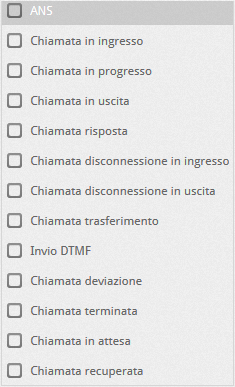 |
This section contains the options for server-side integration, or Activity Notification System. Select the events you want to start the execution of the script indicated in the box above. |
SERVICE NUMBERS
LIST OF SERVICE NUMBERS
| Services menu | This is the prefix used to access the PBX services menu. This is the group of digits (including * and #) that must precede the identification code of a service. By typing only the menu code, you can access a responder that will guide the user to the various services. The default value is digit 9 |
| Voicemail management | Voicemail management from telephone or terminal. It allows you to access an IVR that describes the various possibilities offered by the service to the user. Default 99. |
| Leave voice message | Allows you to leave a message in a user’s voicemail box, specifying their extension. The code can be written either with the 987 + internal syntax (eg 98734), or without: in the latter case, an entry will invite you to type it. Default 87 |
| User mode | Sets the mode (status) of the user to be chosen from: present (1), do not disturb (2), absent (3). Default 97. |
| Call options | Set some call options, such as voicemail activation (1), call forwarding to a user (2), restore default options (3), options for using cellular as terminal (4). Default 86. |
| Implicit capture | Captures the call, without entering the extension, from the first ringing terminal belonging to your department. On predisposed phones, this operation can be automated in the BLF keys. Default 84 Ex: to capture the call of an extension of a colleague in your department, dial 984 from your terminal |
| Explicit capture | Captures the call of the specified extension (default 91). Use the syntax: 991 + internal + DIAL (or Send). On some phones this operation can be automated using the presence keys (BLF). |
| Echo | Access the loopback audio test (default 88) for verification of connectivity with the PBX: speaking from your terminal you will hear your voice again (e.g. 988) |
| Record closing message | Record the company shutdown message from the terminal. This code is automatically invoked by activating the wizard to create an extraordinary company closure. Default 85. |
| Group entry / exit | Allows the user to enter or exit a group. The group ID must be specified. Default 89. |
PARKING LINES
Park lines are virtual lines used for call parking. The parking of a call is the function that allows you to put an interlocutor on “public” hold, that is, who is “parked” in an area of the PBX visible to enabled users who can thus retrieve it at will. Parking lines can be created using a simple wizard (see below).
INTEGRATION
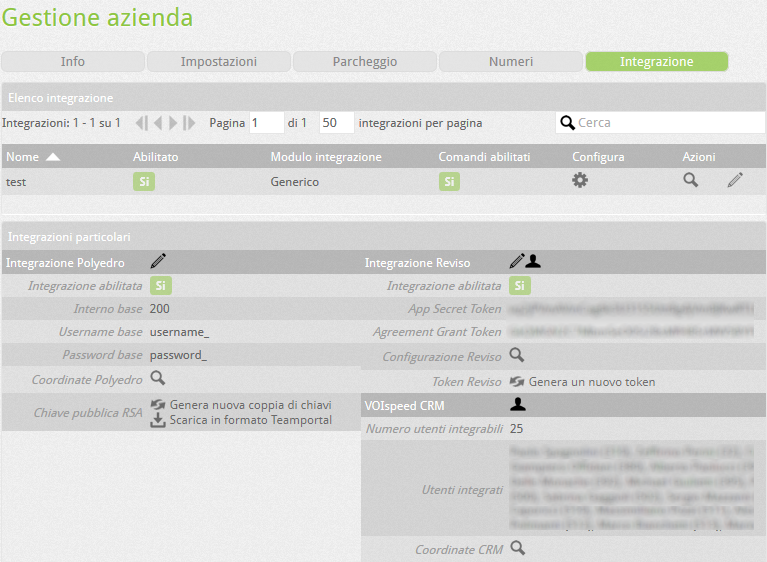 |
This section contains the parameters for configuring integration with Teamsystem applications and other generic applications. For more details on Polyedro integration read here,For more information on the Reviso integration, read here.For other types of integration, contact technical support. |
COMPANY NUMBERS
See this article.
On premises platform
GENERAL COMPANY INFORMATION
SETTINGS
Allows you to configure the following parameters:
Explicit call capture: it is the capture mechanism where the interior to be captured is expressly indicated. The possible options are::
- Never: in this case the capture of the call between extensions is not allowed inside the switchboard;
- Always: in this case it will always be possible for the enabled user to capture the call from any other extension that is ringing;
- Only within the group: in this case it will be allowed to capture only calls between users belonging to the same ring group. This means that the capturing will be able to capture the call of the selected extension if and only if “capturing extension” and “capturing extension” belong to the same group invoked by the current call.
Implicit call capture: it is the capture mechanism used directly by telephones with a service code, where the extension from which to capture the call is not indicated. In this mode, the call of the first extension that rings limited to its own department is captured. The possible options are: Never and Always.
Country code: prefix to identify the country code (eg for Italy 39, for UK 44).
International prefix: prefix needed to identify and make international calls (typically 00).
NDD (National Direct Dialing): is the prefix used to make national calls (within the country of origin). In Italy it is no longer used and is usually indicated in brackets to indicate it must not be dialed if calling from abroad. For example: by calling the UK number + 44 (0) 124XXXXX from Italy, you do not need to dial 0 (thus typing 0044124XXXXX), but if you are in the UK you will have to dial 0124XXXXX.
Blind forwarding timeout: indicates the time (in seconds) after which a blindly forwarded call returns to the forwarding sender, if the recipient does not answer.
Call park timeout: indicates the time in seconds (0 = unlimited), after which a parked call returns to the sender who parked it, if no one takes charge of it.
Sample lines / groups occupation: collects statistics on the activity of groups (for future purposes).
Recording / Conference Codec: Default codec used by the PBX to record voice messages and audio conferences. The choice of codec depends on your VoIP operator. PCMA is usually used throughout Europe and in many other countries, PCMU in a few other countries (USA, Japan).
SMTP
In the SMTP section, after pressing the button  it is possible to modify the following information:
it is possible to modify the following information:
| SMTP host | The IP address or domain where the SMTP server is located to be used for sending notifications and voicemails. |
| SMTP port | The port to use for the SMTP server (default 25) |
| Sender Email Address | Email address with which emails will be sent |
| Secure connection | It is possible to select a type of secure connection between SSL and TLS, or none. |
| SMTP authentication type | Type of authentication required by the SMTP server between Digest, CRAM-MD5, LOGIN, NTLM, PLAIN, Basic or none |
| Username and password | Username and password required by the SMTP server if the connection requires authentication. |
| SMTP diagnostics enabled | Enables saving of unsent mails (including voicemail with attachments) and related error files in the Server \ mailer folder of the PBX (see Windows Explorer). |
| Test mail | Sends a test email to the email address (specified in the next window) and returns the test result. |
SERVICE NUMBERS SECTION
The VOISpeed PBX provides a range of services. Access to them is made possible by a main code (Services Menu) that alerts the PBX, plus other codes that identify the desired service and possibly other parameters (eg. User PIN). Each service is always assisted by an IVR that guides the user in the correct use of the service itself.
LIST OF CODES
| Services menu | This is the prefix used to access the PBX services menu. This is the group of digits (including * and #) that must always precede the identification codes of each service. By typing only this code, you can access a responder who will guide the user to the various services. The default value is digit 9 |
| Voicemail management | Voicemail management from telephone or terminal. It allows you to access an IVR that describes the various possibilities offered by the service to the user. |
| Set user mode | User status management from a terminal. |
| Generic capture | Allows you to capture the call of an extension in your department1. Capture the call from the first ring terminal belonging to your department. On ready-made phones, this can be automated using the speed dial feature keys. Ex: to capture the call of an extension of a colleague in your department, dial 981 from your terminal |
| Capture extension | Captures the call of the extension specified with the syntax: 984 + extension. On some phones this operation can be automated using the presence keys (BLF). Ex: to capture the call of extension 234, dial 984234 from the device |
| Echo | Accesses the loopback audio test: speaking to the handset / headset, you hear your voice again in the same terminal (eg 988). |
| Leave voicemail | Allows you to leave a message in a user’s voicemail box. The complete code to call is made up of the codes: “Menu_Servizi + Leave_Message_Vocal + Extension_Destinatario“. In the example in the figure, to leave a message inside 360, call the code 987360. Alternatively, you can type one code at a time while waiting for instructions from the PBX IVR. |
| Set call options | Allows you to configure the reaction of your terminal when a call arrives. In particular: 1 activate the voicemail, 2 divert user, 3 restore default settings, 4 for cellular options. |
NOTIFICATION MODELS SECTION
Change the formatting (in HTML format) of the email template that is sent to users after creating or modifying their account in the PBX.
AUDIO MESSAGES SECTION
| It allows you to change the system audio files that the PBX uses for the signaling of certain states. The states are: | |
| Unreachable: when the called number is unreachable Resources not available: there are no more free lines for the switchboard Forbidden number: you do not have the permissions to call the number entered Busy: the called number is busy Do not disturb: the called user has set the GUI to the DND state Absent: the called user has blocked the Audio Message Settings GUI |
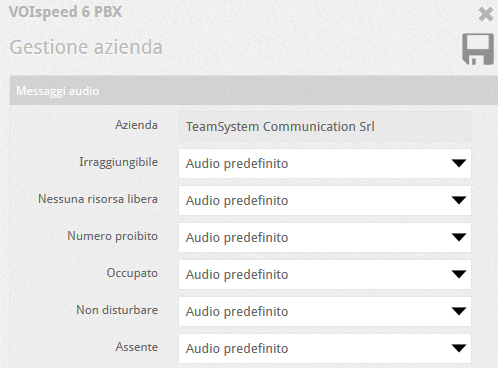 |
PARKING LINES
| Call park is a function that allows you to put an ongoing call on hold, freeing the line of your terminal. Parked calls are “stored” in a particular area of the PBX and made available to all authorized users, who can retrieve them at any time. Users will be able to see parked calls in their UI or on IP terminals equipped with BLF buttons |  |
In this area of the configurator there is a list of existing parking lines. The lines can be created by means of a simple wizard by clicking on the  button. Any other lines present will be deleted at each new execution of the wizard.
button. Any other lines present will be deleted at each new execution of the wizard.
The wizard allows you to indicate:
|
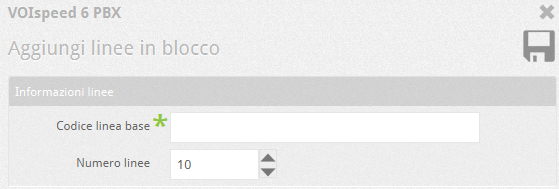 |
Saving the new entity will automatically create a list of parkable lines whose complete code will consist of the base line code and the numbers 01, 02, 03, etc… (eg * 601, * 602, * 603, etc…). In this way, each parking line is identified by its own code
The park line code must be used every time a call is “parked on” or “parked from” that line. For details on the call parking / parking procedure, consult the GUI user manual.
DEPARTMENTS SECTION
| This section concerns the creation of company departments. The departments allow you to classify groups of users based on a criterion chosen by the administrator, for example the task (administration, warehouse, etc.) and / or location within the company ( e.g. office 2, first floor, etc.). It is also possible to create sub-departments of a common department. It is a convenient logical classification, but useful as well as for grouping users in order to be traced more quickly, especially for the operation of capturing a call in generic mode (ie without specifying the extension, see above). |
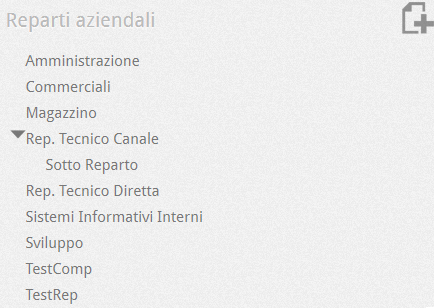 |
In fact, the capture of a call in generic mode will only capture the calls from the telephones in the ringing state of your department (or sub-department). It is therefore advisable to create user departments belonging to the same “spatial” location (eg. The same office), where they can surely hear the ringing of their colleagues’ phone.
Once the departments and possibly the desired sub-departments for the company have been created, it is possible to associate each of them with one or more users from their profile. The division of users into departments will therefore be visible in the left area of the GUI; the sub-departments will be displayed by clicking on the arrow placed on the department they belong to (see images below).
COMPANY NUMBERS SECTION
In this section it is possible to manage the company numbers for which refer to the specific section of the manual.
NOTE: the departments seen here should not be confused with the ring groups, which have a different role, even if usually the groups and departments contain the same users