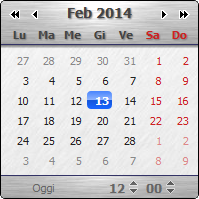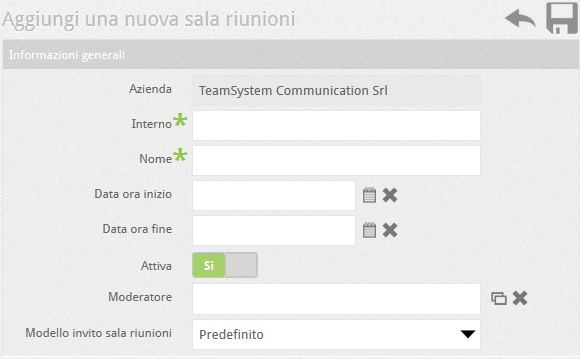Manuali VOIspeed®
Configure meeting rooms
The Meeting Rooms are a very useful tool for organizing meetings and telephone conferences between PBX users and / or external interlocutors. A Meeting Room is a “virtual room” (effectively a conference) created on the PBX that can be accessed by two or more users.
HOW TO CREATE A MEETING ROOM IN THE VOISPEED SWITCHBOARD
Select the menu Settings – Meeting Rooms of the PBX. The following window will appear:
The window shows the list of any existing Meeting Rooms, or alternatively it will present a link for the creation of the first Meeting Room. To add a new meeting room press the button ![]() . Use the buttons
. Use the buttons  and
and  to delete or modify a Room. The parameters needed to create a Meeting Room are as follows:
to delete or modify a Room. The parameters needed to create a Meeting Room are as follows:
Activate: Enable / Disable the Meeting Room;
Moderator: is a PBX user participating in the Meeting, who has the task of moderating the conference. Currently, the moderator has the only option to put all participants on hold (who will hear an appropriate courtesy message) by putting the call on hold from their GUI. Furthermore, ending the call will interrupt the entire conference.
Meeting Room Invitation Template: Indicates the template used in the invitation email to attendees. The default invitation template is formatted as follows:
Salutations. You have been invited to the meeting titled:% __ name, which will take place from% __ starttime to% __ endtime To enter the virtual meeting room call the number:% __ code from your extension. Attention! The access number will only be available while the meeting is active. Please do not reply to this message as it is automatically generated for purposes only informative.
The following variables are instantiated from the template to the final text of the email with the actual values of the current meeting room:
% __ name: name of the meeting
% __ starttime: start date / time
% __ endtime: end date / time
% __ code: entrance code
By using these variables, it is also possible to create a personal template according to your needs: the file can be a simple text or HTML file, as long as it contains the variables of the values that you want to communicate to the guests.
After creating the meeting room, it is necessary to indicate the participants. To do this, you need to specify their email address, to which the PBX will send a message with details on the opening hours and the numerical code of the room.
| To add a participant click on the button |
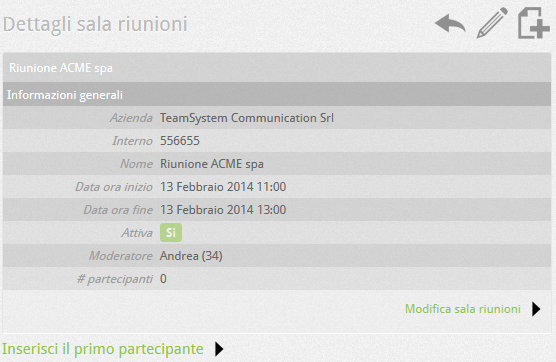 |
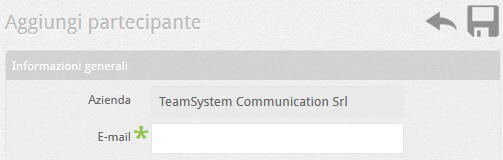 Attendees Room attendees will be displayed as email addresses at the bottom of the details page, as shown in the figure opposite: Attendees Room attendees will be displayed as email addresses at the bottom of the details page, as shown in the figure opposite: |
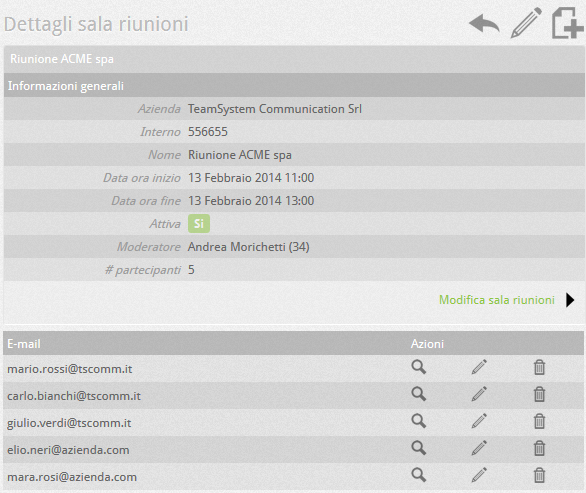 |
ACCESS TO THE MEETING ROOM
Two methods can be used to access the Meeting Room. Both must use an IVR and the Room extension number specified during setup.
The first method, which we suggest, consists in creating an IVR with a node that expects exactly the number of the room which is, among other things, communicated via email to all participants. To do this, simply create a node that awaits dynamic user input or that has as a subnode a selection key equal to the room number, and as an action of the node static forwarding (forward to number) to the meeting room.
With the second method, access to the room is faster for the interlocutor is obtained through an IVR node configured to statically forward the call to the mailbox number (with the forward to number action). However, this method is not the safest, as anyone could be able to enter the room during opening hours by typing a random input from the main node.