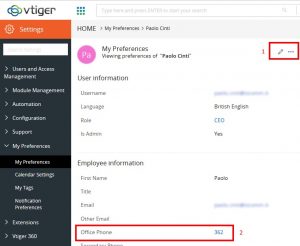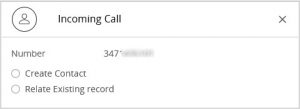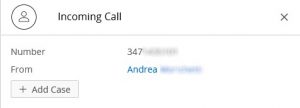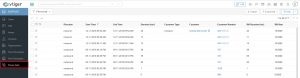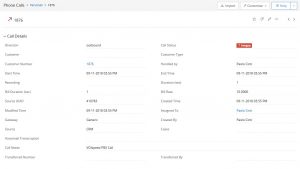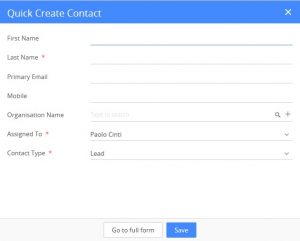Manuali VOIspeed®
Configure integration with Vtiger CRM
VOIspeed provides a native integration module that takes advantage of the APIs made available by the Vtiger OnDemand platform.
How to activate the Phone Calls module
Download and install the Phone calls module
- From the Vtiger menu
 access the Extension Store
access the Extension Store 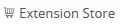 ;
; - In the search form, search for “Phone Calls” and click on Install;
- Check in Settings -> Module Management -> Module Manager the presence of the Phone Calls module with its activation tick.
Configure the telephone extension on CRM users
- On the user
 choose My preferences
choose My preferences 
- Under “Office Phone“, configure the value of the user’s extension (the same assigned to the VOIspeed user);
- Confirm the configuration with the check mark,
Configure the module for the management of click to call from Vtiger
- Go to Menu-> Settings;
- Under Extensions, click on Phone Configuration;
- Click on the Add Gateway item;
- Set the following values:
- Gateway = Generic;
- Gateway Status = Active;
- Default Gateway = Yes;
- Enable Outgoing Calls = TRUE;
- URL to Notify = choose GET method and insert as URL the string
http://[URL_integration]? Token = [TOKEN_COMANDI] & service = do_integration & integration_name = vTiger
Where [URL_integration] and [TOKEN_COMANDI] are values that depend on the creation of the integration module that will report to vTiger on UCLoud (see next paragraph)
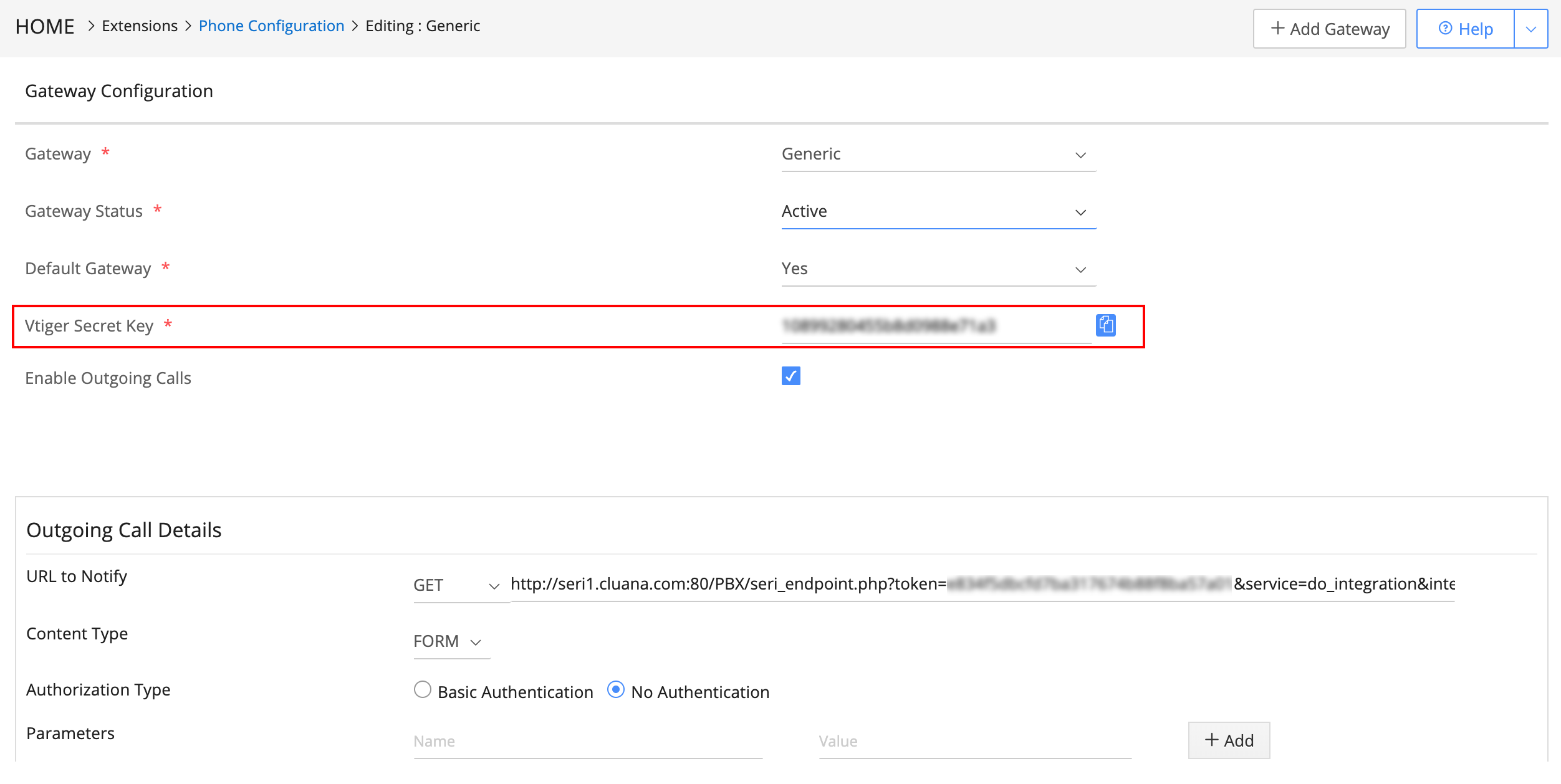
Configure the module for managing the VTiger integration on UCloud
In the UCloud switchboard that will be integrated with VTiger, it is also necessary to create an integration module in the Configuration–> Company–> Integration section such as to make it possible to connect the switchboard itself to the customer’s VTiger installation.
The new module must have the following characteristics:
- Name = VTiger;
- Enabled = Yes;
- Integration module = select “Vtiger” from the drop-down menu;
- User events = select the events for the management of the call that will allow the opening of the pop-up on incoming calls and the recording of calls in the CRM reporting:
- Incoming call;
- Outgoing call;
- Lost call;
- Call answered;
- Call rejected;
- Select users = select the users to be integrated with the switchboard (for which the extensions were added in the first step of this guide);
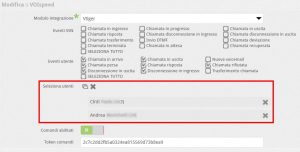
- Commands Enabled = Yes.
After giving the OK to create the module configured as above, click on the “magnifying glass” icon on the new module to find the values necessary to complete the URL of the previous paragraph (URL to Notify); in the list of settings you will have:
- [Integration_URL] = Integration URL
- [TOKEN_COMANDI] = Token commands;
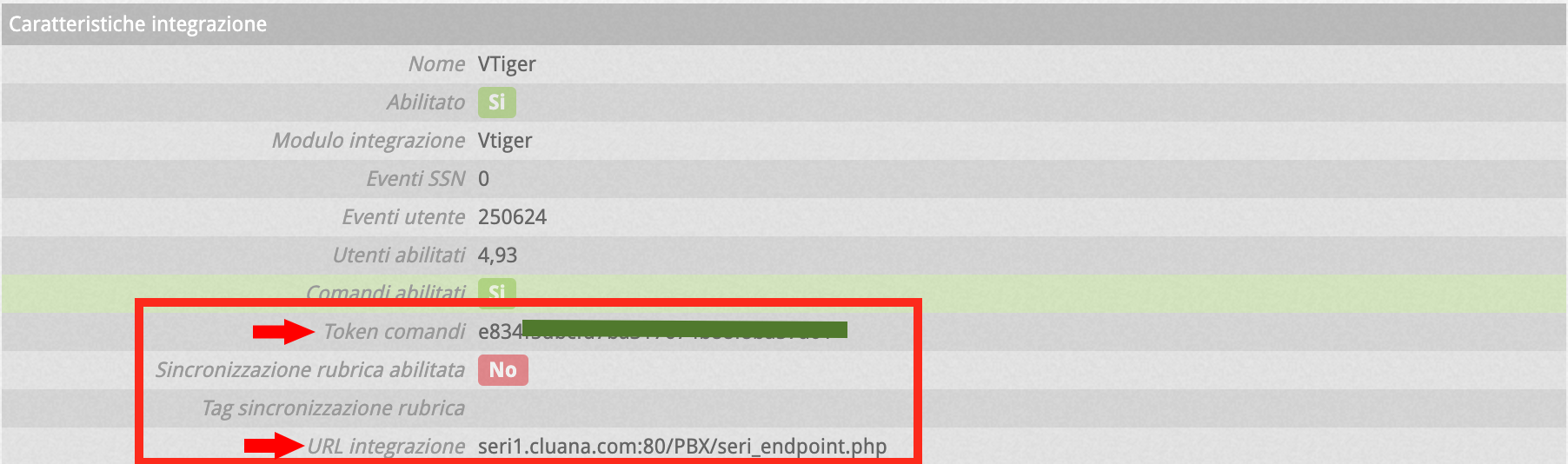
Finally, click on the gear icon to configure the last two interface parameters between UCloud and VTiger, so that:
- VTiger secret = Vtiger secret key that you find in the configuration of the Gateway Phone Call on VTiger;
- VTiger URL = URL accessed to log into VTiger (of the type mycompany.vtiger.com).
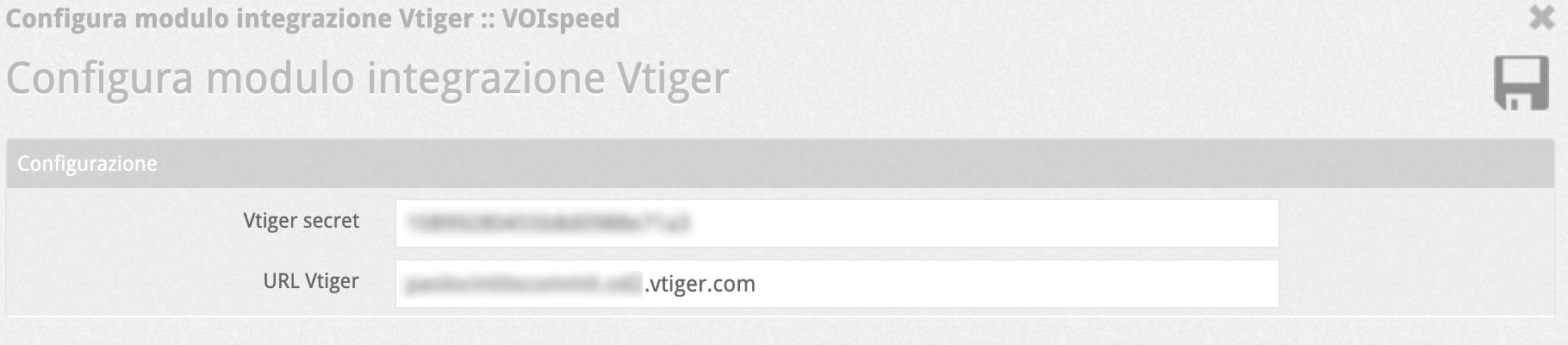
Features available with the Vtiger integration
Integration with Vtiger provides three features:
- Click to call to call VTiger contacts directly from the CRM with VOIspeed;
- The pop-up information when a call arrives for your user;
- Reporting of calls managed with external interlocutors for integrated users.
Click to call
To call a contact with the click to call function, you must go to the CRM contacts ![]() .
.
Then just click on the telephone number in the Office number column.
Popup when calls are received
When a call is received, a popup will appear at the top right.
If the contact number is unknown, you will be prompted to create a new contact (Create Contact) or link the number to an existing contact (Relate Existing record).
If, on the other hand, the contact is already included in your address book, its name will be displayed.
Call list
By clicking anywhere (except the number) on the line of a call, you can edit the information (click on the pencil) and associate it with a new contact to be created:
Then add the new contact by clicking on the icon +
The following screen will appear for entering the contact details: