Manuali VOIspeed®
Auto configuration of Yealink phones
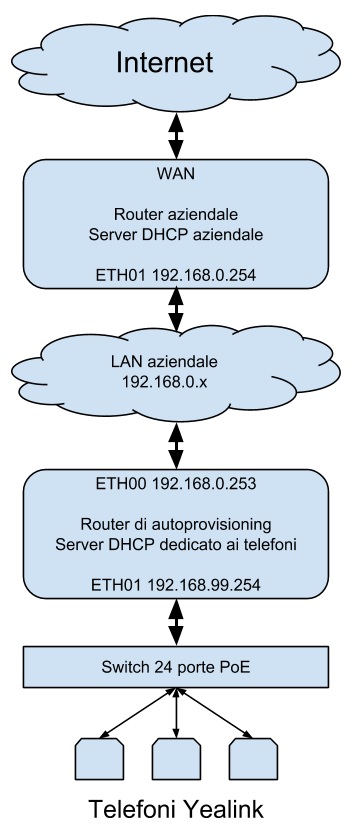 For the automatic configuration of a large number of terminals, we recommend the use of some devices dedicated to the purpose, in particular a router / DHCP server and at least one PoE switch, to be added to the corporate network configuration.
For the automatic configuration of a large number of terminals, we recommend the use of some devices dedicated to the purpose, in particular a router / DHCP server and at least one PoE switch, to be added to the corporate network configuration.
The new router will act as a DHCP server for IP phones powered by the PoE switch only.
Among the parameters provided by DHCP there will also be those contained in option 66 with which the phones will reach the UCloud servers and download their network configuration.
Suppose you already have a company network with the IP address family 192.168.0.x with the router reachable on IP 192.168.0.254.
This router will probably already be configured according to the network equipment already present and it is therefore not necessary to change its settings every time you have to configure IP phones.
Let’s assume therefore to add a second device, a router with two ethernet ports (ETH00 and ETH01) that acts as a DHCP server for a physical subnet connected to the ETH01 port, while the ETH00 port is connected to the rest of the company network; the ETH00 port with IP 192.168.0.253 and the ETH01 port with IP 192.168.99.254. Always on the ETH01 port we connect a PoE switch with which to power the phones to be configured.
We activate DHCP only on the ETH01 port for the range 192.168.99.1..250 taking care not to activate it also on the ETH00, otherwise there will be a conflict with the company network.
The router can be configured from the corporate network via a browser pointing to http://192.168.0.253 or from the PoE switch to http://192.168.99.254
It is important that the devices connected to the ETH01 port can “surf” on the internet, reaching the company router.
So the devices configured in DHCP on the ETH01 port must receive the value 192.168.99.254 as gateway / router, but the router itself must have the IP 192.168.0.254 of the company router as its default gateway.
If it is not possible to configure a static route for the 192.168.99 / 24 family on the corporate router, you will need to configure the self-provisioning router to act as a NAT, between the ETH01 interface and the ETH00.
In practice, all the 192.168.99.x devices will be seen arriving from the IP 192.168.0.253 which is an IP managed without problems by the company router.
A POSSIBLE CONFIGURATION PROCEDURE
- The IP phones are grouped still in their boxes;
- In the UCloud configuration page, the telephone extensions are sorted with any criterion, for example by increasing extension values;
- The self-configuration procedure is started taking care to check that the selected extensions are of the same quantity as the telephones grouped in point 1;
- Once you have chosen the brand and model of the phones used, enter the MAC addresses of the phones by reading them from the boxes, possibly with the help of an optical reader, and continue with the configuration;
- At the end of the procedure, a string is provided to be entered in the configuration of each telephone. Copy the URL provided, for example “http://95.110.164.196:3542/PBX/MP1213141516/“;
- Configure the DHCP server so that option 66 returns the string “http://95.110.164.196:3542/PBX/MP1213141516/“;
- The boxes are opened and the phones are connected to the PoE switch ports without even removing them from the protective bag, by inserting the RJ-45 plug from the opening. When turned on, each phone will receive from the DHCP server all the parameters necessary for its network operation, including the URL from which to download your configuration;
- It is checked on the PBX monitoring that all telephones are registered;
- The interiors are written on the cardboard boxes;
- They put the phones back in the boxes.
Usually cheaper routers do not offer this possibility.
We have successfully tested Zeroshell, a Linux distribution that implements a router / firewall with very advanced features.
You can have it either as a live CD or installed on a hard disk. In our case, any PC with two network cards can be used.
It is freely downloadable from https://zeroshell.org/
If you are using a Zeroshell router, remember that the default username and password are “admin” and “zeroshell”.
The configuration of option 66 is done in the DHCP-> Advanced-> Options section, copying the text option tftp-server-name “http://95.110.164.196:3542/PBX/MP1213141516/“;in the window; including the final semicolon.
The text consists of a single line even though it may appear on two lines in the text field.


