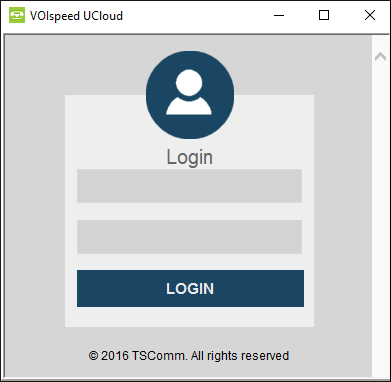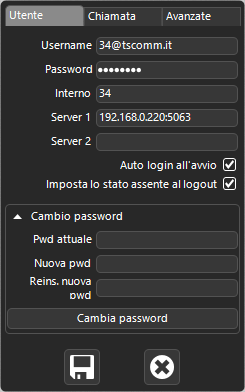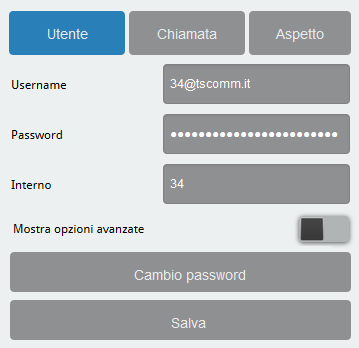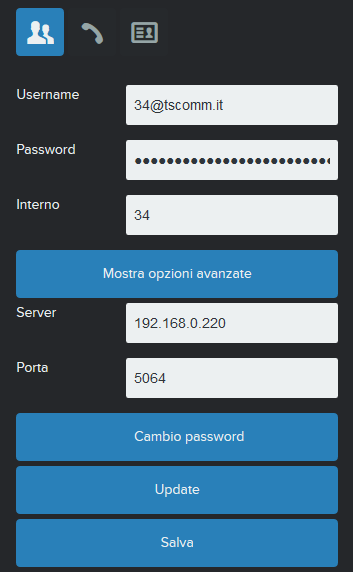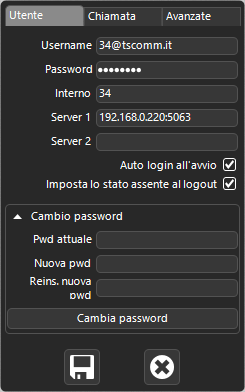 |
The parameters to be entered for user authentication on the VOIspeed 6 server are as follows: Username: user for authentication in the format user @ domino (where domain is the company domain of the PBX)
Password: password assigned to the user
Internal: telephone extension number associated with the user
Server URL 1: IP_address of the main_server [: port] (default port 5063 is optional)
Server URL 2: IP_address of the secondary_server [: port] (URL server 2 is optional)
Auto login at startup: allows the GUI to log in automatically at startup
Set the absent status at logout: by disabling the GUI, the user’s status is absent and therefore all of its terminals can no longer receive or make calls
Password change: allows the logged in user to change their GUI access password (the GUI password is independent from the one used on their terminals) |