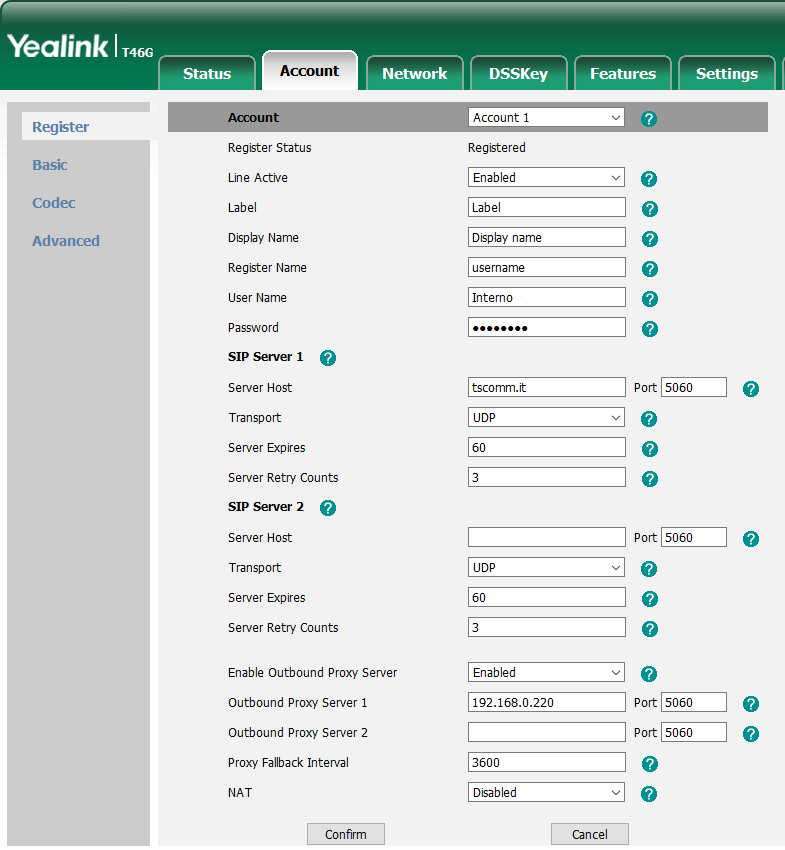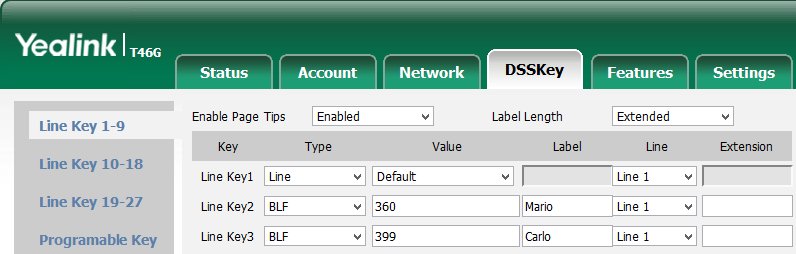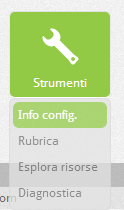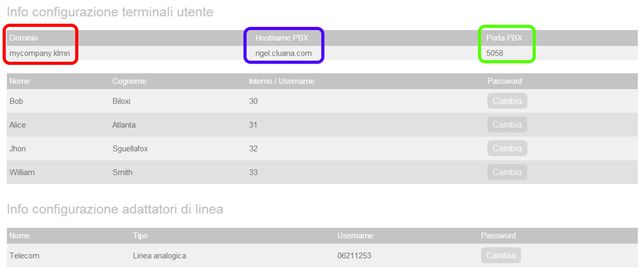Manuali VOIspeed®
Configure Yealink T46G IP Phone
It is advisable to configure the Yealink T46G IP Phone always using the self-provisioning function because it is faster and absolutely error-free.
The configuration of the Yealink T46G is done via the web, by connecting with a browser to the phone’s IP address. Obtain the IP directly from the phone by pressing the Menu softkey (bottom right below the display) and accessing the Status section.
Once connected to the phone via the web, the administrator’s username and default password are both set to the admin value. Referring to a generic user created in the VOIspeed PBX with the following credentials:
username: interno343
password: 3434343xyz!
internal: 393
We indicate the parameters to be modified with respect to the default configuration.
ACCOUNT -> REGISTER
Click to Dial
The phone natively supports click to dial, i.e. the ability to make calls sent from the users GUI. However, the function must be activated in the terminal configuration of the PBX. In the Toolbox – Terminals section, locate the Yealink SIP-T46G user agent (you can also search for the string “yealink” in the “search” field to locate the terminal). If the user agent is not present it will be necessary to register the first telephone. After identifying the user agent of the phone, enter into edit and enable the “click to dial supported” function.
ACCOUNT -> CODEC
ACCOUNT -> ADVANCED
| In this section you can configure how the phone sends DTMF tones. Use the following settings: DTMF Type: RFC2833 DTMF Payload Type: 101 T46G |
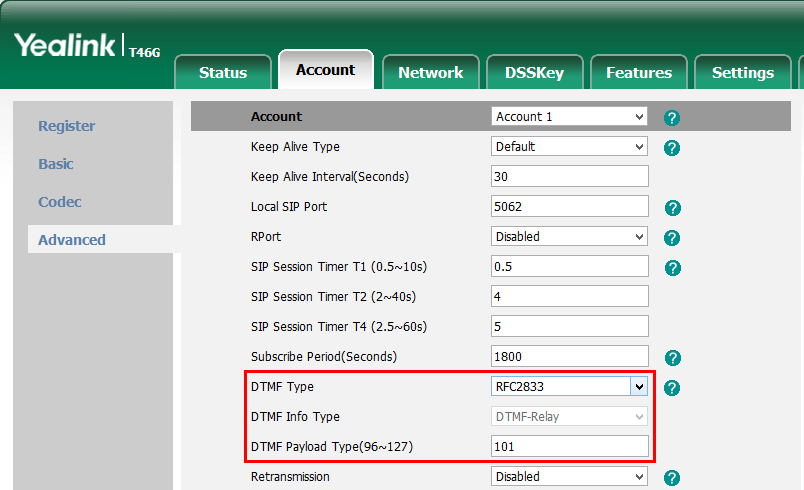 |
SETTINGS -> TIME&DATE
To automatically set the phone time, set the following parameters:
Time Zone: +1 Italy(Rome)
Primary / Secondary server: enter a URL for the desired NTP run servdert nearby (ex: it.pool.ntp.org oeurope.pool.ntp.org)
Syncronism: indicates how many seconds the phone updates its time: a high value is recommended (eg. 1 day = 86400s)
Date / Time Format: set the date / time format desired by the user
CONFIGURATION OF BLF KEYS
The Yealink T46G phone has 12 line keys, one of which is used for the voispeed user account. The remaining 11 keys can be used to view the status of the switchboard extensions and to make and capture calls quickly. To configure a BLF key go to the DSSKey menu.
Do not modify the first row of the table (Line Key1) because it represents the line connected to the switchboard. Then start from the second line (Line Key2) and set:
Label Lenght: Extended (allows you to have the graphic keys with the longer “label” description that would otherwise be truncated)
Type: BLF
Value: Internal of the desired user
Label: Convenience name of the contact
Extension: indicate the PBX internal call capture code (default: 984)
It is possible to capture a ringing call by simply pressing the telephone key associated with the ringing extension and lifting the handset.
The LED associated with the button will indicate the status of the extension (the graphic part is always fixed) in this mode:
off: user free or off
flashing red: user ringing (in this phase it is possible to capture the call by pressing the key)
steady red: user busy
Notes for Configuration in the Cloud environment
To configure the user account, in addition to the user credentials listed above, it is necessary to have the parameters that identify the VOIspeed Cloud server where the phone will send its Registration requests and subsequently also the calls.
In the VOIspeed Cloud configuration panel, by clicking on the Tools menu – Info config. a summary picture will be presented like the one below where, in the first line, the three configuration parameters referred to are indicated. In particular, the business domain of the PBX will be shown in the Domain column; in Hostname PBX, the outbound proxy; in PBX Port, the working UDP port. These parameters will be used both for the configuration of the telephone terminals and for the telephone gateways and line adapters that will be registered on the PBX in the Cloud.
So in summary, the information relating to the PBX will be:
VOIspeed server ip address: rigel.cluana.com
VOIspeed server domain: mycompany.klmn
PBX port: 5058