Manuali VOIspeed®
Creation and configuration of PBX users
The VOIspeed user represents the user of the services offered by the switchboard. This can be:
1) a well-defined natural person or role (Mario Rossi, Luisa Bianchi, the Operator post …), regardless of the telephone terminals he will use, and therefore:
-
- an IP videophone in the company
- a remote IP phone
- a DECT cordless mobile within the company
- a mobile phone on the move inside and outside the company
2) a generic telephone terminal for collective use:
-
- meeting room
- external intercom
- fax first floor
In both cases, the user of the VOIspeed switchboard is uniquely defined by an extension number, and the credentials (username and password) for accessing the switchboard services.
How to configure a user with the VOIspeed switchboard
To manage the PBX users or create a new one, enter the Configuration – Users page. This page will show the list of users in the switchboard, if any.
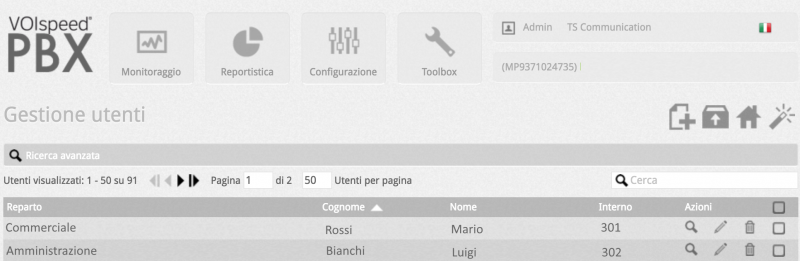
The buttons ![]() are used respectively to consult, modify and delete the corresponding user. To add a new user click on
are used respectively to consult, modify and delete the corresponding user. To add a new user click on ![]() . The user’s properties are distinguished between the specific information of his account and the properties of his profile. The former essentially concern his identity, while the latter concern permits and prohibitions to particular switchboard services.
. The user’s properties are distinguished between the specific information of his account and the properties of his profile. The former essentially concern his identity, while the latter concern permits and prohibitions to particular switchboard services.
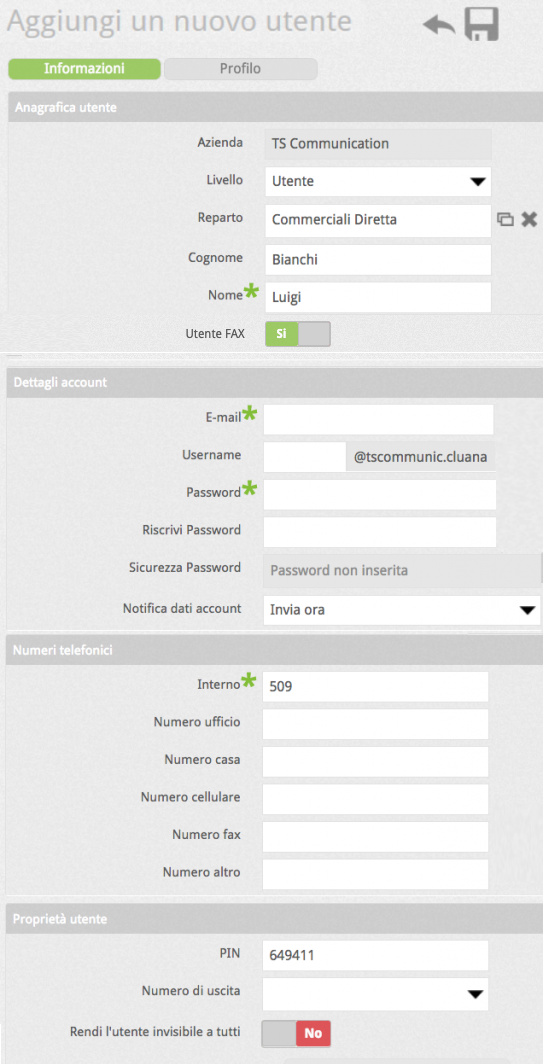 |
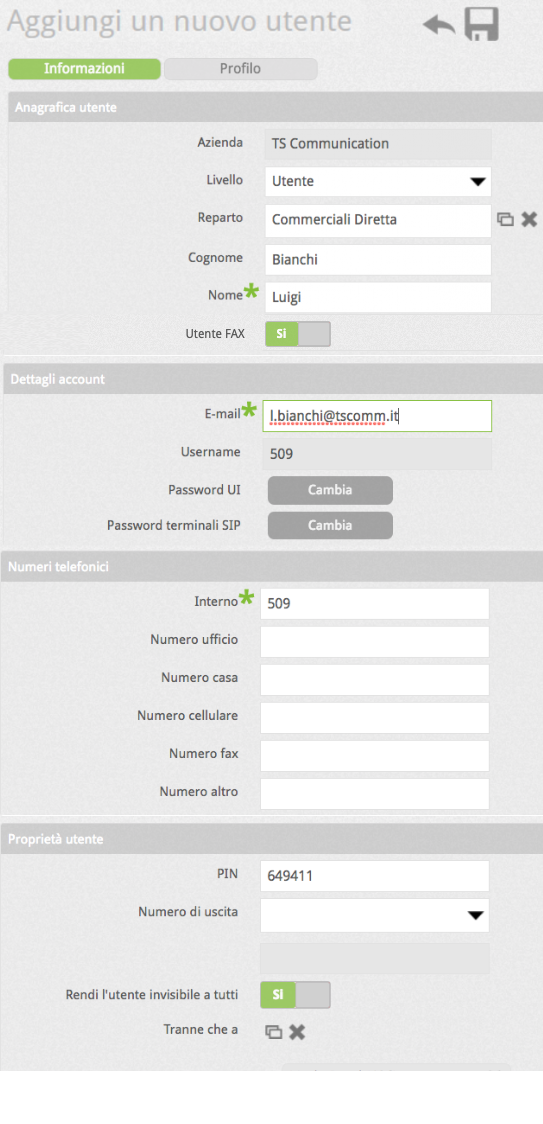 |
| Create New User | Modify User |
| Parameter | Description |
| Company | Current company |
| Level | Only for the UCloud platform, in addition to the “basic” user, a Power User with special rights can be specified. |
| Reparto | Department Indicates a grouping of users (eg Switchboard, Sales, Technical, Administration), not to be confused with hunt groups. For a definition of the departments see the Company Configuration section. |
| Name | Own name of the user (not to be confused with the user name). Mandatory parameter |
| Surname | Surname of the user |
| FAX | FAX Allows you to identify the user as a FAX user. If enabled, it will allow you to use the device logged in the name of this user as a FAX to which you can redirect incoming calls to an automatic responder (see. Creating and managing an automatic responder) |
| E-mail User email address (used for sending credentials and for sending through the GUI). Mandatory parameter | |
| Username | Account username: if the field is not filled in, the username will correspond to the extension number entered. |
| Password | Password of the account required (minimum length 8 characters). It will initially be used both for terminals and for the user area and UI. To ensure the user’s privacy, he has the right to subsequently change the password of his UI and user area. |
| Rewrite password | Needed to rewrite the password to confirm the previous one |
| Password strength | Indicates the strength of the password as you type (very weak, weak, discreet, medium, strong, very strong) |
| Account data notification | Allows you to choose when and whether to send account data to the configured email address (Send now, do not send) |
| Extension | Required extension number. It is advisable to create extensions of at least 2 digits. |
| Various numbers | Other numbers associated with the user. In particular, the mobile number can be associated as an additional user terminal. |
| PIN | Personal numeric code used to access various PBX services where required. It must be unique. If no PIN is specified, the PBX generates one automatically. |
| Exit number | Allows you to specify the user’s exit number, ie with which number the user appears when making calls outside. This field is evaluated on outgoing calls based on the settings in the Gateways. The value that this field can take is not any but depends on the list of exit numbers previously configured in the Configuration -> Company -> Numbers section (see Managing the exit numbers of my company). |
| Rendi l’utente invisibile a tutti | By enabling this item, the user will not be visible in the UI of their colleagues. This option is linked to the option that appears if it is enabled. With this option, you can add exceptions to the user masking rule so that some colleagues can still see and contact the user from their UI. |
N.B. after confirming the user creation, entering the modification of the configurations made, the single password field will be replaced by two distinct buttons (UI Password and SIP Terminal Password): these buttons allow you to change the password for login to the User Area separately and the one for SIP terminals. The two passwords are managed separately to allow users to independently change the password of their user area without changing that of their terminal.
If the integration with Polyedro is also active, under the password management will also appear the possibility of inserting Polyedro references for the user, in order to integrate VOIspeed users with Polyedro. For more information see this manual page.
USER PROFILE
The user profile lists the properties and user permissions that the administrator can enable or disable as needed. They are summarized in the following window:
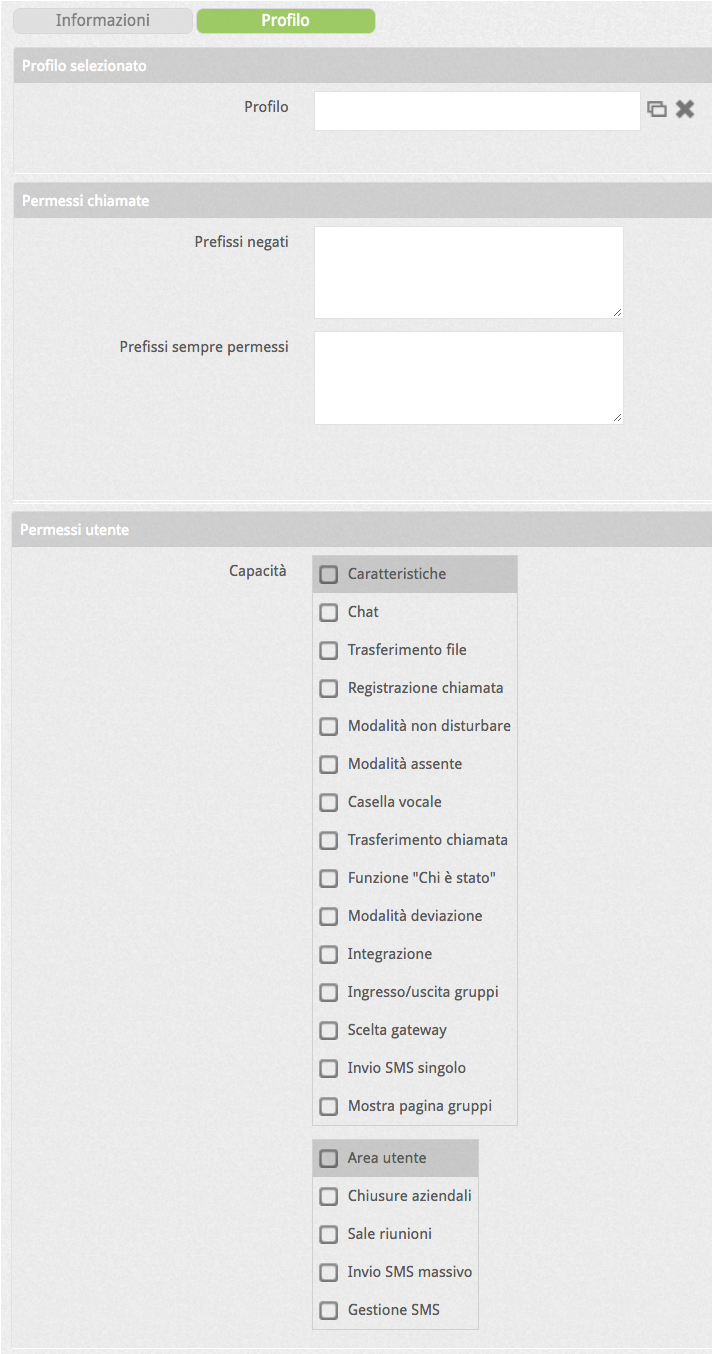 |
Profile | Here you can select whether or not to assign the user one of the predefined profiles that can be created at the same time as the configuration itself or in the Configuration -> User profiles section (see How to create user profiles) |
| Denied prefixes | Numbers or prefixes will never be able to call except if they are included among the prefixes that are always allowed. For example, if 0044 is entered as a denied area code, the user will not be able to make any calls to the United Kingdom. | |
| Prefixes always allowed | Numbers or prefixes that the user can ALWAYS call. NOTE: always allowed prefixes have priority over denied ones: for example, if the prefix “3” is inserted between the denied area codes and the number 3211234567 among those allowed, the user will not be able to call any mobile phone except 3211234567. To call fixed numbers, the prefix “0” must also be entered among the allowed prefixes. | |
| Permits User | You can choose whether to inhibit or allow some user functions. And precisely: CHARACTERISTICS Chat: start a chat or send a short message (you can, however, receive or reply to messages) File Transfer: Send files (files can be accepted) Call Recording: start recording Do Not Disturb Mode: Activate Do Not Disturb mode Away mode: activate the away mode Diversion mode: activate diversion to external numbers Voicemail: activate your voicemail Call transfer: perform the “Transfer to” action for the “On busy or do not disturb” and “On unreachable” events “Who was” function: allows the user to review the latest calls made with the current interlocutor. Integration: allows you to use the user’s credentials for the authentication required to send SOAP messages (for more information, see the detailed documentation on integration for the On-Premises platform). Group Entry / Exit: Allows a user to join or exit a ring group Intrusion: allows the user to intrude on calls from colleagues with external interlocutors Denies intrusion into your calls: disables the possibility of intruding user calls for everyone Gateway choice: allows the user to select a specific gateway to make their outgoing calls by forcing the rules described by the LCR Single SMS sending: allows the user to send single SMS to external numbers Show groups page: allows the user to enable the page with the detail of group activities on their UI Modify group composition: allows a user to modify the composition of a group (adding / removing users) through the panel enabled with the previous function Hide the address book: hides the icon on the user’s UI to access the company address book Alert management: enables the user to manage contact alerts Call reminder management: enables the user to create call reminders Adding contacts to the address book: allows the user to add new contacts to the address book USB terminal selection: allows the user to add a SIP user agent with which to manage the call via audio devices connected to the PC USER AREA Note: by enabling any of the features in this section, the corresponding user will automatically have access to their User Area directly from their UI Company closures: Enables you to configure and manage company closings directly from your User Area Meeting rooms: Enables the management of meeting rooms from your User Area IMassive SMS Sending: allows the user to create SMS to be sent to multiple contacts or specific distribution lists SMS management: allows the user to have the rights to administer the permissions related to SMS (single sending, mass sending) on all users of the switchboard |
Contact resolution In this section you can decide which and how much information to display for incoming calls on your extension. In detail: Preferred address book application: VOIspeed provides native integration with various applications for which it acts as a centralizer of personal data; the integrated applications populate the VOIspeed address book by declaring their own application name. Here you can decide on the basis of which application you preferably want the name / number resolution of the caller to take place. Currently supported applications are:
- VOIspeed
- Polyedro
- Reviso
- Tustena CRM
- Alyante
Incoming call information: In this section you can decide how much and what information you want to display on your UI and on the display of the terminals used by the user when a call arrives. The order in which the options are presented is also the order in which they will be shown. In detail:
- Show company number description: allows you to view the description set in the configurator for the originally called company number (for incoming calls);
- Show group name: allows you to view the name of the group that received the call and to which you belong (for incoming calls);
- Show caller name (if in the directory): shows the name of the caller if the calling number is present in the switchboard directory
- Show caller surname (if in the directory): shows the surname of the caller if the calling number is present in the switchboard directory
- Show calling company (if in the address book): shows the name of the calling company if the calling number is present in the switchboard address book
MULTIPLE ASSIGNMENT OF A COMMON PROFILE TO MULTIPLE USERS
By selecting more than one user from the list, you can assign them a profile and other properties at the same time. As soon as the second user is selected, a new button appears , by clicking on which 4 actions can be performed:
, by clicking on which 4 actions can be performed:
- Assign department: assigns a common department to selected users by taking it from the list of departments
- Assign Exit Number: Assign a common exit number to selected users
- Assign profile: assigns a common profile (allowed / denied numbers and allowed functions) to the selected users, choosing from those in the User profiles list
- Assign number: automatically assigns the extensions of the selected users starting from the extension indicated as the base extension. For example: by entering 200 as the basic extension, you will get the assignment of extensions 200, 201, 202, … according to the order in which the users are displayed. The generation of interiors takes into account any existing interiors and keeps them unchanged.
IMPORT USERS
It is possible to import users from a CSV file by clicking on the button  . You will be able to find the file from the resources of your local PC and from a remote resource. The file layout can be consulted by clicking on the info point info32.E’ possibile importare gli utenti da un file CSV, facendo click sul pulsante
. You will be able to find the file from the resources of your local PC and from a remote resource. The file layout can be consulted by clicking on the info point info32.E’ possibile importare gli utenti da un file CSV, facendo click sul pulsante  .
.
DEPARTMENT MANAGEMENT
By clicking on the button  at the top, it will be possible to switch to the management of company departments.
at the top, it will be possible to switch to the management of company departments.
| This section deals with the creation of company departments. The departments allow you to classify groups of users based on a criterion chosen by the administrator, for example the task (administration, warehouse, etc.) and / or location within the company (e.g. office 2, first floor, etc. ). It is also possible to create sub-departments of a common department. It is a convenient logical classification, but useful as well as for grouping users in order to be traced more quickly, especially for the operation of capturing a call in generic mode (ie without specifying the extension, see above). For more information on the use of the departments see Departments configuration | 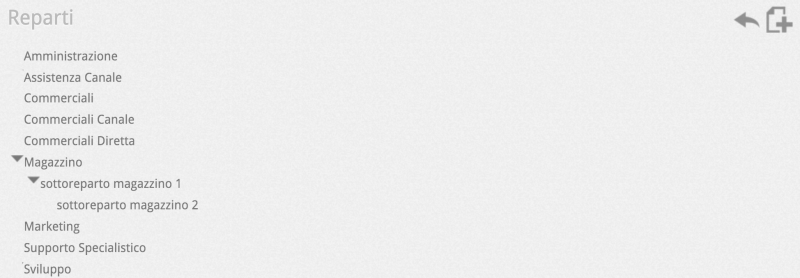 |
USER TRAINING
The “User Training” function allows a user to intrude on a conversation between a switchboard user and an external interlocutor (it is not possible to intrude on internal calls). To use this function, you must be enabled within the VOIspeed configurator. There is also a capability that disables the possibility of being intruded by training. Go to the configurator in the section: Configuration → Users → Pencil symbol next to the user → “Profile” tab



