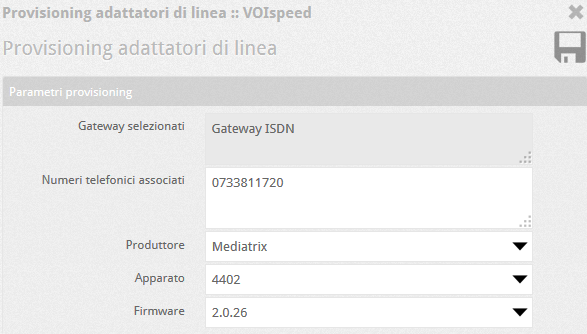Manuali VOIspeed®
How to configure gateways with Autoprovisioning
The Autoprovisioning function allows you to “automatically” configure hardware adapters for telephone lines. With Autoprovisioning, configuration files are obtained, already filled in with the parameters entered in the PBX by the administrator, to be loaded into the devices. This function therefore makes it possible to significantly speed up the configuration of the gateways, avoiding even gross configuration errors.
INTRODUCTION
The mechanism underlying self-provisioning is very simple:
- Create the desired gateways in the PBX
- Carry out the Autoprovisioning procedure
- Download the configuration file and upload it to the gateway following the attached instructions
CONFIGURATION IN UCLOUD ENVIRONMENT
| Select the desired gateway and click on the button |
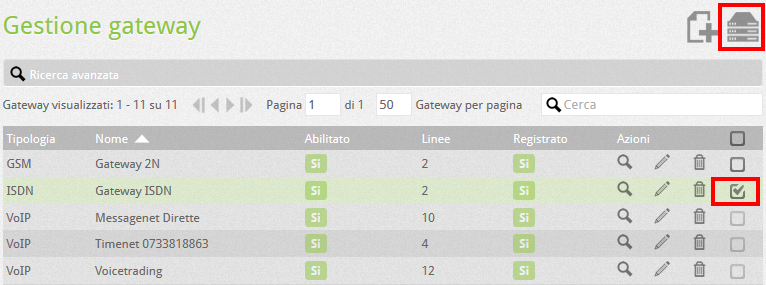 |
Two options will appear:
Generate configuration files for selected line adapters: this option will create as many single files, as there are selected adapters, one for each adapter (Note: multiple selections must only be made on absolutely identical gateways). The wizard will ask for the MAC address of each selected device.
By selecting at least 2 gateways, you can also choose the second mode:
Generate a single configuration file for a multi-line adapter: a file will be created for a single adapter containing as many accounts as there are selected gateways: a telephone number must be specified for each of them (considered as the account username).
This option is necessary for gateways with a number of physical lines greater than 1 (eg Mediatrix 2 Bri and 4 Bri and Patton). The self-provisioning applied to the gateways with 2 and 4 BRI interfaces configures each single interface to work autonomously: this means that it will be necessary to create a gateway for each BRI interface of the gateway to have maximum flexibility of call routing and leave the possibility of maintaining the lines separate and engage them selectively. Consequently, the IVR must also be configured to engage the lines with the desired priority.
NOTE: for security and privacy purposes, all configuration files created on the VOIspeed server will be deleted after being downloaded locally by the user or by phones. Therefore, if you want to download a file again, you will need to repeat the generation procedure just described